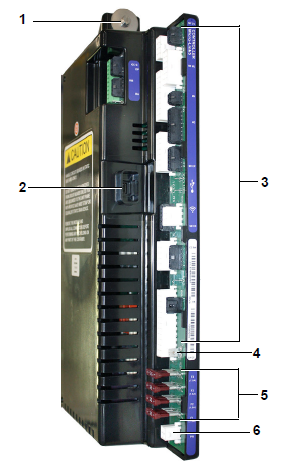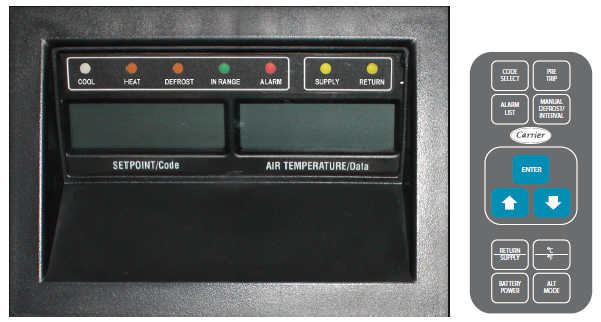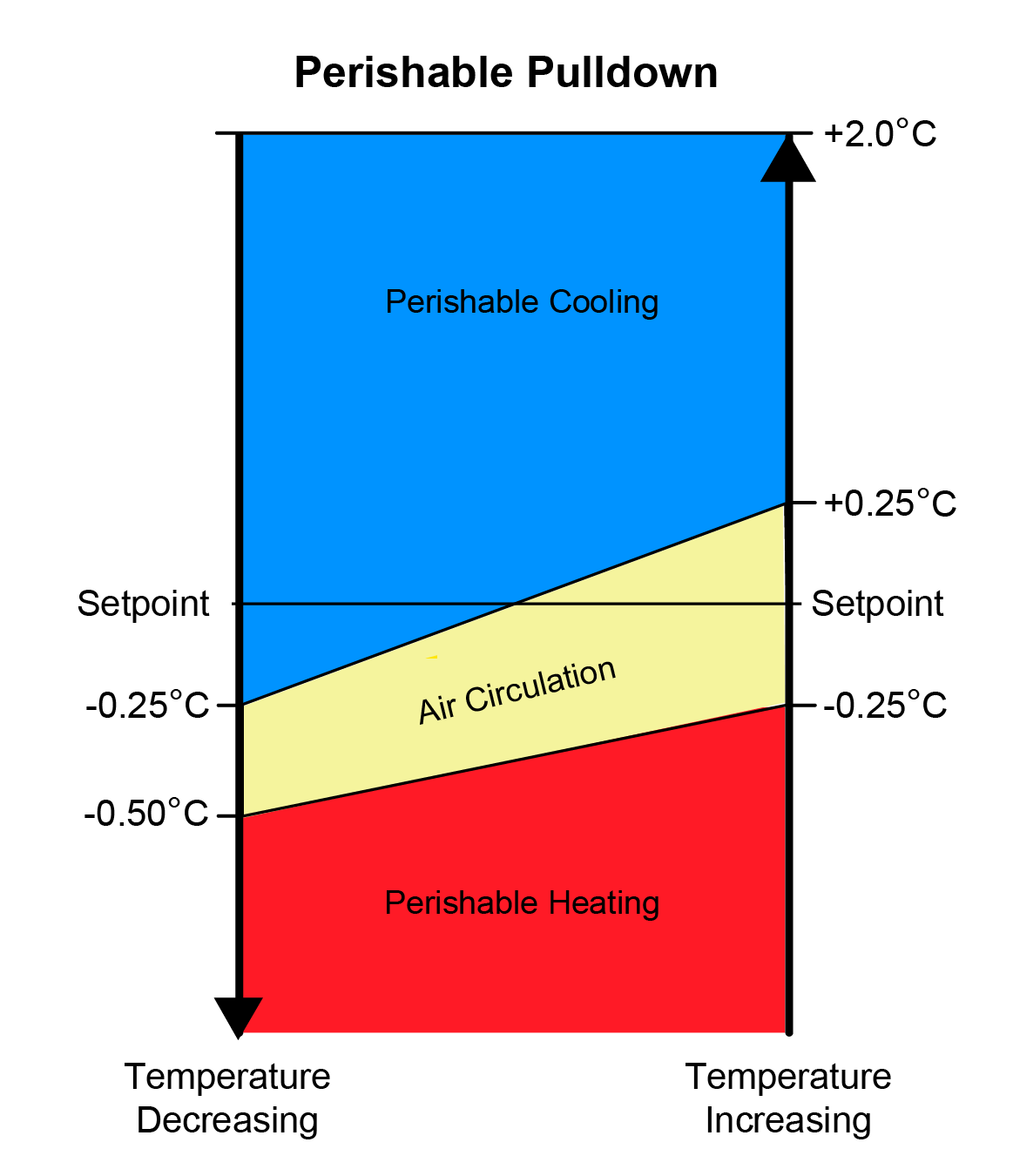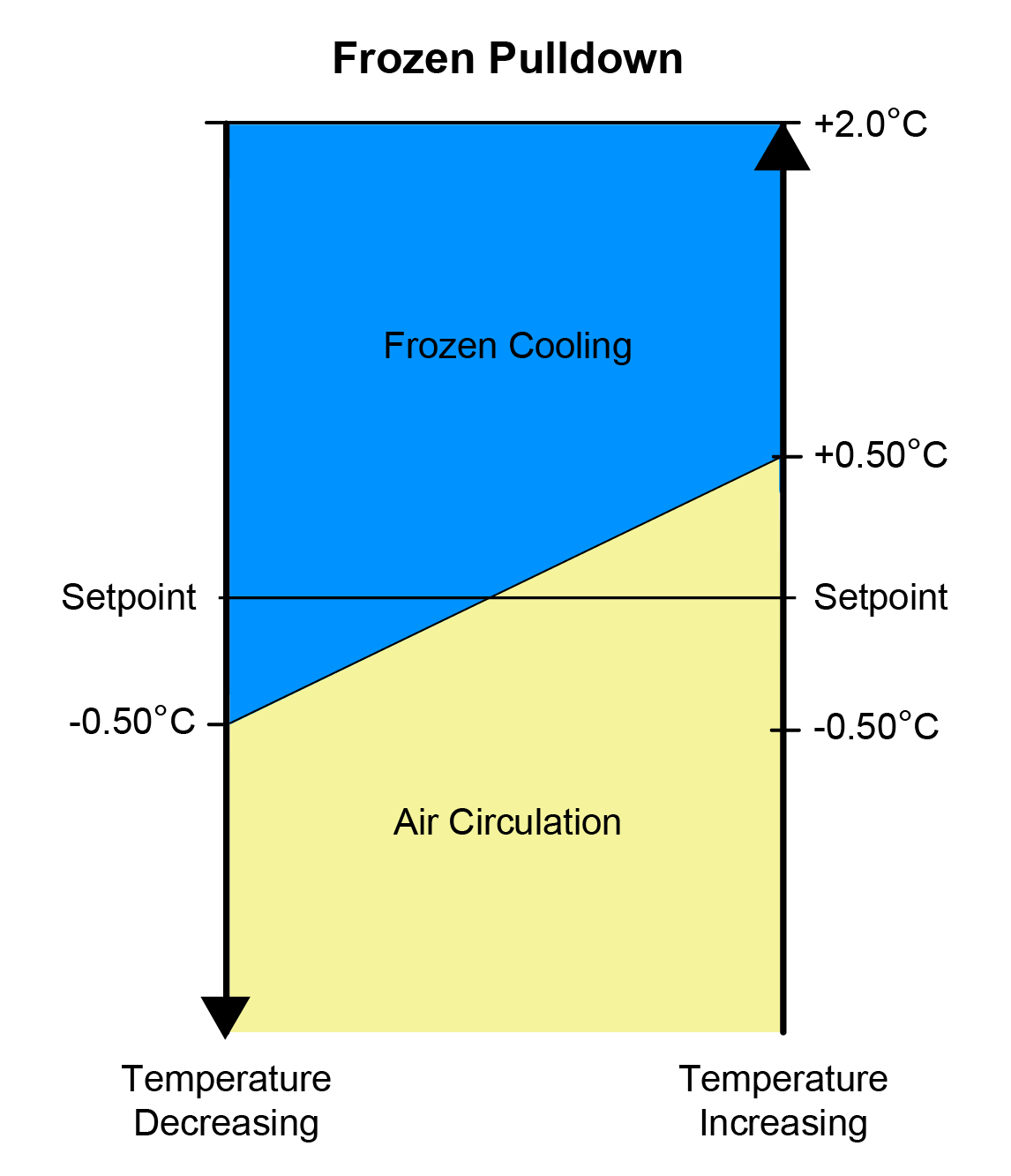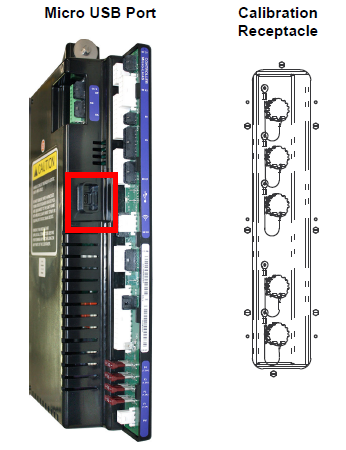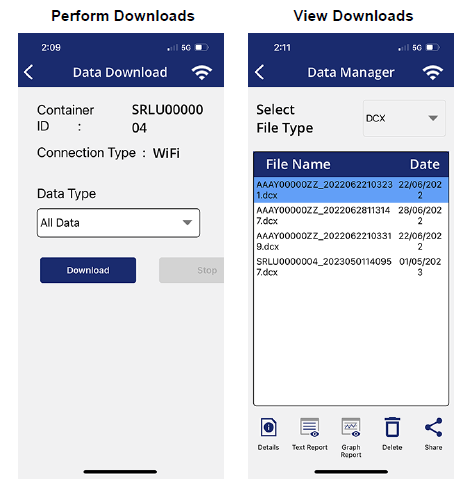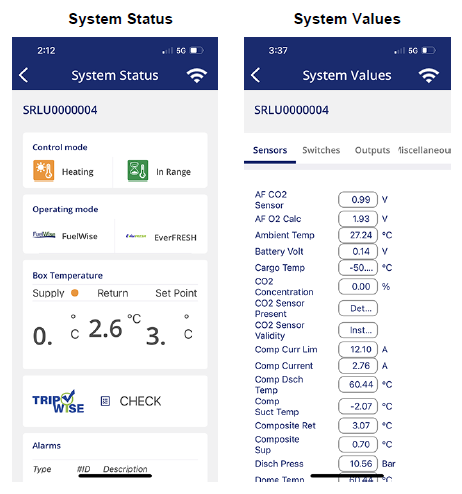Section 4
4.1Temperature Control Microprocessor System
The temperature control Micro-Link 5 microprocessor system consists of a controller (control module), display module, keypad and interconnecting wiring.
The controller, see Figure 4.1, is fitted with power connectors, a micro USB port and short range wireless connectivity. The controller contains temperature control software and DataCORDER software. The temperature control software, as described in Section 4.2, functions to operate the unit components as required to provide the desired cargo temperature and humidity. The DataCORDER software, as described in Section 4.7, functions to record unit operating parameters and cargo temperature parameters for future retrieval.
Do not remove wire harnesses from circuit boards unless you are grounded to the unit frame with a static safe wrist strap or equivalent static drain device.
Remove the controller module and unplug all connectors before performing any arc welding on any part of the container.
When disconnecting connectors from the controller, press the latch tab prior to pulling out the connector. Damage may occur if latch tab is not pressed in prior to removing the connector.
NOTE: Do not attempt to service the controller modules. Breaking the seal will void the warranty.
Figure 4.1 Controller / DataCORDER Module
1)Mounting Screw
2)Micro USB Port
3)Wire Harness Connectors
4)Device Power Connector
5)Fuses (7.5A)
6)Controller Power Connector
- - - - -
4.1.2Display Module and Keypad
The display module and keypad, as shown in Figure 4.2, are mounted on the control box door and serve to provide user access and readouts for both of the controller functions: temperature control and DataCORDER. The functions are accessed by keypad selections and viewed on the display module.
Figure 4.2 Display Module and Keypad
The display module consists of two 5-digit displays and seven indicator lights. Descriptions of the indicator lights are provided in Table 4–1.
The keypad consists of eleven push button switches that act as the user’s interface with the controller. Descriptions of the switch functions are provided in Table 4–2.
Table 4–1 Display Module Indicator Lights
|
Function |
|
|---|---|
|
COOL (White / Blue) |
Energized to indicate the refrigerant compressor is energized. |
|
HEAT (Orange) |
Energized to indicate heater operation in heat mode, defrost mode, or dehumidification. |
|
DEFROST (Orange) |
Energized to indicate the unit is in defrost mode. |
|
IN RANGE (Green) |
Energized to indicate the controlled temperature probe is within specified tolerance of setpoint. The controlling probe in perishable mode is the Supply Temperature Sensor (STS / SRS). The controlling probe in frozen mode is the Return Temperature Sensor (RTS / RRS). |
|
ALARM (Red) |
Energized to indicate an active or inactive shutdown alarm in the alarm queue. |
|
SUPPLY (Yellow) |
Energized to indicate the Supply Temperature Sensor (STS / SRS) is being used for control. When this LED is illuminated, the temperature displayed in the AIR TEMPERATURE display is the reading at the Supply Temperature Sensor (STS / SRS). This LED will flash if dehumidification is enabled. |
|
RETURN (Yellow) |
Energized to indicate the Return Temperature Sensor (RTS / RRS) is being used for control. When this LED is illuminated, the temperature displayed in the AIR TEMPERATURE display is the reading at the Return Temperature Sensor (RTS / RRS). |
Table 4–2 Keypad Function
|
Function |
|
|---|---|
|
CODE SELECT |
Access function codes. |
|
PRE TRIP |
Display Pre-Trip selection menu. Discontinue a Pre-Trip in progress. |
|
ALARM LIST |
Display alarm list and clear alarm queue. |
|
MANUAL DEFROST / INTERVAL |
Display selected defrost mode. Press and hold this key for five seconds to initiate defrost using same logic as if the optional manual defrost switch was toggled on. |
|
ENTER |
Confirm a selection or save a selection to the controller. |
|
Arrow Up |
Change or scroll a selection up. |
|
Arrow Down |
Change or scroll selection down. |
|
RETURN SUPPLY |
Display non-controlling probe temperature (momentary display). |
|
°C °F |
Display alternate english / metric scale (momentary display). When set to F, pressure is displayed in psig and vacuum in “/hg.” “P” appears after the value to indicate psig and “i” appears for inches of mercury. When set to C, pressure readings are in bars. “b” appears after the value to indicate bars. |
|
BATTERY POWER |
Initiate battery backup mode to allow setpoint & function code selection if AC power is not connected. |
|
ALT MODE |
Access DataCORDER configuration variables, function codes and stored temperatures. Access a USB software loading menu and a wireless setup menu. |
The controller software is a custom designed program that is subdivided into configuration software and operational software. The controller software performs the following functions:
•Controls supply or return air temperature to required limits; provides modulated refrigeration operation, economized operation, electric heat control, and defrost. Defrost is performed to clear buildup of frost and ice to ensure proper air flow across the evaporator coil.
•Provides default independent readouts of setpoint and supply or return air temperatures.
•Provides ability to read and (if applicable) modify the configuration software variables, operating software function codes and alarm code indications.
•Provides a pre-trip step-by-step checkout of refrigeration unit performance including: proper component operation, electronic and refrigeration control operation, heater operation, probe calibration, pressure limiting and current limiting settings.
•Provides battery-powered ability to access or change selected codes and setpoint without AC power connected. This is only if the carrier-provided rechargeable battery option is installed.
4.2.1Configuration Software (CnF Variables)
Configuration software is a variable listing of the components available for use by the operational software. This software is factory installed in accordance with the equipment fitted and options listed on the original purchase order. Changes to the configuration software are required only when a new controller has been installed or a physical change has been made to the unit such as the addition or removal of an option. Change to the factory-installed configuration software can be achieved via the controller micro USB port.
4.2.2Operational Software (Cd Function Codes)
The operational software is the actual operation programming of the controller which activates or deactivates components in accordance with current unit operating conditions and selected modes of operation. The programming is divided into function codes. Some of the codes are read only, while the remaining codes may be user configured. The value of the user configurable codes can be assigned in accordance with user desired modes of operation. A summary of function codes is provided in Table 4–3, and completed descriptions below the table.
General Notes on Function Code Navigation
1.Press the CODE SELECT key on the keypad. Then, use the Arrow keys to navigate through the function codes (Cd) in the left display. The right display shows the respective data. If the right display shows dashes “-----”, then this is an optional code not available to a particular unit configuration.
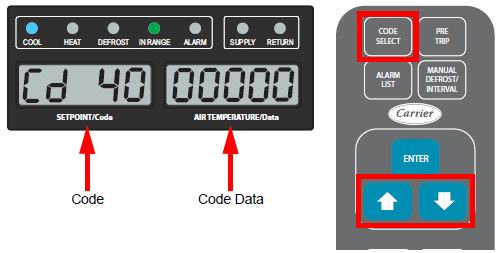
2.Press the ENTER key to navigate into the menu of a selected code. Pressing ENTER will display the present selected value for 5 seconds, or until the user selects a different value. If additional time is required, press ENTER to extend the display time to 30 seconds.
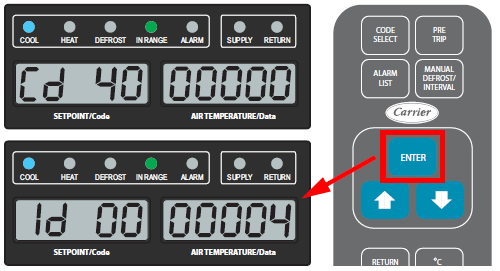
3.Press the CODE SELECT key while in a selection menu to cancel the current selection and go back up to the higher selection menu. If no key is pressed for 5 seconds, the display reverts to a normal display and the current selection menu is cancelled. Any previously committed changes are retained.
Table 4–3 Controller Function Codes (Cd) - Summary
|
Code |
Description |
Configurable |
|---|---|---|
|
Cd01 |
Compressor Capacity Percentage |
|
|
Cd03 |
Compressor Current / Percentage / Power |
|
|
Cd04 |
Line Current, Phase A |
|
|
Cd05 |
Line Current, Phase B |
|
|
Cd06 |
Line Current, Phase C |
|
|
Cd07 |
Mains Supply Voltage |
|
|
Cd08 |
Mains Supply Frequency |
|
|
Cd09 |
Ambient Temperature (AMBS) |
|
|
Cd10 |
Evaporator Refrigerant Temperature (ETS) |
|
|
Cd11 |
Compressor Discharge Temperature (CPDS) |
|
|
Cd12 |
Evaporator / Compressor Suction Port Pressure (EPT/SPT) |
|
|
Cd14 |
Compressor Discharge Port Pressure (DPT) |
|
|
Cd16 |
Compressor Motor / Unit Run Time Hour Meter |
|
|
Cd17 |
Relative Humidity Percentage |
|
|
Cd18 |
Software Revision Number |
|
|
Cd19 |
Backup Battery Check |
|
|
Cd20 |
Configuration / Model Number |
|
|
Cd21 |
Capacity Mode (Standard / Economized) |
|
|
Cd22 |
Compressor Run State (ON / OFF) |
|
|
Cd23 |
Evaporator Fan State (HIGH / LOW / OFF) |
|
|
Cd25 |
Time Remaining Until Defrost |
|
|
Cd26 |
Defrost Temperature Sensor (DTS) |
|
|
Cd27 |
Defrost Interval (Hours or Automatic) |
x |
|
Cd28 |
Standard Temperature Unit (°C or F) |
x |
|
Cd29 |
Unit Failure Response Code |
x |
|
Cd30 |
In-Range Tolerance |
x |
|
Cd31 |
Stagger Start Offset Time |
x |
|
Cd32 |
Unit Current Limit |
x |
|
Cd40 |
Container Identification Number |
|
|
Cd41 |
- Reserved for Future Use - |
|
|
Cd44 |
EverFRESH Values |
|
|
Cd45 |
Fresh Air Vent Position |
x |
|
Cd46 |
Fresh Air Flow Display Units |
x |
|
Cd48 |
Dehumidification / Bulb Mode |
x |
|
Cd49 |
Days Since Last Successful Pre-Trip |
|
|
Cd50 |
- Reserved for Future Use - |
|
|
Cd51 |
Automatic Cold Treatment (ACT) |
x |
|
Cd53 |
Automatic Setpoint Change (ASC) |
x |
|
Cd54 |
Electronic Expansion Valve (EEV) Percentage / Evaporator Superheat |
|
|
Cd55 |
Discharge Superheat |
|
|
Cd56 |
Enable Comms Mode |
|
|
Cd58 |
Water Pressure Switch State / Override Logic State |
|
|
Cd59 |
- Reserved for Future Use - |
|
|
Cd63 |
FuelWise |
x |
|
Cd65 |
TripWise |
x |
|
Cd66 |
Power (kW) |
|
|
Cd67 |
Energy (kW-hr) |
|
|
Cd70 |
Temperature Setpoint Lock |
x |
|
Cd71 |
EverFRESH Mode |
x |
|
Cd72 |
Air Compressor Hours Since Last Service |
x |
|
Cd73 |
Air Compressor Total Operational Hours |
x |
|
Cd74 |
Controller Diagnostic |
x |
|
Cd75 |
Pharma Mode |
x |
|
Cd76 |
CO2 Injection Mode |
x |
|
Cd77 |
Baudrate Selection |
|
|
Cd78 |
EverFRESH Air Compressor State On-Off |
|
|
Cd79 |
EverFRESH Water Drain Valve (WDV) State On-Off |
|
|
Cd80 |
EverFRESH Air Valve (EAV) State On-Off |
|
|
Cd81 |
EverFRESH CO2 Valve State On-Off |
|
|
Cd82 |
Condenser Fan State |
|
|
Cd84 |
Economizer Temperature (ECT) |
|
|
Cd85 |
Economizer Pressure (ECP) |
|
|
Cd86 |
Economizer Expansion Valve (ECV) Percentage / Economizer Superheat |
Cd01 Compressor Capacity Percentage
Cd01 displays the compressor’s variable frequency drive (VFD) speed in percentage.
Cd03 Compressor Current / Percentage / Power
Cd03 displays the current value passing through the compressor motor leg T3. The current sensor measures current draw in lines L1 & L2 by all of the high voltage components. It also measures current draw in compressor motor leg T3.
Cd04 Line Current, Phase A
These codes display the measured of Phase A (Cd04), B (Cd05) and C (Cd06) in amperes. The current sensor measures current on two legs. The third unmeasured leg is calculated based on a current algorithm. The current measured is used for control and diagnostic purposes.
For control processing, the highest of the Phase A and B current values is used for current limiting purposes.
For diagnostic processing, the current draws are used to monitor component energization.
Whenever a heater or a motor is turned ON or OFF, the current draw increase / reduction for that activity is measured. The current draw is then tested to determine if it falls within the expected range of values for the component. Failure of this test will result in a pre-trip failure or a control alarm indication.
Cd07 Mains Supply Voltage
Cd07 displays the main supply voltage.
Cd08 Mains Supply Frequency
Cd08 displays the value of the main power frequency in Hertz. The frequency displayed will be halved if either fuse F1 or F2 is bad, which will result in alarm code AL021.
Cd09 Ambient Temperature (AMBS)
Cd09 displays the Ambient Temperature Sensor (AMBS) reading.
Cd10 Evaporator Refrigerant Temperature (ETS)
Cd10 displays the Evaporator Temperature Sensor (ETS) reading.
Cd11 Compressor Discharge Temperature (CPDS)
Cd11 displays the Compressor Discharge Temperature Sensor (CPDS) reading, using compressor dome temperature.
Cd12 Evaporator / Compressor Suction Port Pressure (SPT)
Cd12 displays the Evaporator Pressure Transducer (EPT) pressure reading in the left display; Press the ENTER key to show the reading for Compressor Suction Transducer (SPT) suction port pressure in the right display.
Cd14 Compressor Discharge Port Pressure (DPT)
Cd14 displays the Compressor Discharge Pressure Transducer (DPT) reading.
Cd16 Compressor Motor / Unit Run Time Hour Meter
Cd16 displays the compressor motor hours. Press the ENTER key while in Cd16 to view unit run time. Total hours are recorded in increments of 10 hours (i.e., 3000 hours is displayed as 300).
Press and hold the ENTER key for 5 seconds to reset the Compressor Motor Hour Meter display. The Unit Run Time Hour Meter cannot be reset.
Cd17 Relative Humidity Percentage
Cd17 displays the Humidity Sensor (HS) reading, as a percent value.
Cd18 Software Revision Number
Cd18 displays the software revision number.
Cd19 Backup Battery Check
Cd19 runs a backup battery test and also displays results.
After selecting Cd19, press the ENTER key while “btESt” is displayed to run the backup battery test. While the test is running, “btESt” will flash on the display. Once the test is complete, the Backup Battery Test Result will be displayed. After 5 seconds, the controller returns to displaying the setpoint.
For the Test Result:
•If the test result is Pass, the display will show “PASS”.
•If the test result is End of Life, the display will show “EOL”.
•If the test result is Fail, the display will show “FAIL”.
•If the test result detects a temperature out of range condition (greater than 45 deg C), the display will show “toor”. The smart battery will not charge.
•If the test result is Non-Carrier, the display will show “not C”.
•If the test result is No Battery, the display will show “nobAt”.
If the ENTER key is not pressed in 5 seconds, the controller returns to displaying the setpoint.
Whenever the battery test is run, the Relative State of Charge (RSOC) is posted in the download.
Cd20 Configuration / Model Number
Cd20 displays the dash number of the model for which the Controller is configured (i.e., if the unit is a 69NT40-701-100, the display will show “01100”).
To display controller configuration database information, press the ENTER key. Values in “CFYYMMDD” format are displayed if the controller was configured with a configuration card or with a valid OEM serial port configuration update; YYMMDD represents the publication date of the model configuration database.
Cd21 Capacity Mode (Standard / Economized)
Cd21 displays the current mode of operation as Standard or Economized.
Cd22 displays the status of the compressor as OFF or ON.
Cd23 displays the current state of the evaporator fan as OFF, LOW or HIGH.
Cd25 Time Remaining Until Defrost
Cd25 displays the time remaining until the unit goes into defrost (in tenths of an hour). This value is based on the actual accumulated compressor running time.
Cd26 Defrost Temperature Sensor (DTS)
Cd26 displays the Defrost Temperature Sensor (DTS) reading.
Cd27 Defrost Interval (Hours or Automatic)
Cd27 controls the Defrost Timer Interval, which is the desired period of time between defrost cycles. The user-selected intervals are 2, 3, 6, 9, 12, 24 hours or AUTO. Factory default is AUTO. This is the desired period of time between defrost cycles. See Section 4.3.4 for information on defrost interval.
After a new defrost interval is selected, the previously selected interval is used until the next defrost termination, the next time the DTT contacts are OPEN, or the next time power to the control is interrupted. If the previous value or the new value is “OFF”, the newly selected value will be used immediately.
If any Auto Pre-trip sequence is initiated, the defrost interval will be set to ‘AUTO’.
Unit configuration may be set so the operator is allowed to choose “OFF” as a defrost interval option.
Cd28 Temperature Units (°C or F)
Cd28 determines the temperature units (°C or F) that will be shown on all temperature values. The user selects C or F by selecting function code Cd28 and pressing the ENTER key.
The factory default value is Celsius units. This function code will display “-----” if configuration variable Temperature Unit Display is set to F.
Cd29 Unit Failure Response Code
Cd29 controls the shutdown action to take if all of the control sensors are out of range which triggers alarm code AL026, or there is a probe circuit calibration failure which triggers alarm code AL027.
Cd29 has one of four possible actions to select as follows:
•A - Full Cooling (compressor is on, economized operation)
•b - Partial Cooling (compressor is on, standard operation)
•C - Evaporator Fan Only (evaporator fans on high speed, not applicable with frozen setpoints)
•d - Full System Shutdown - Factory Default (shut down every component in unit)
Cd30 In-Range Tolerance
Cd30 controls the in-range tolerance, which determines the temperature band around the setpoint which will be designated as in-range. If the control temperature is in-range, the green IN-RANGE light is illuminated.
For normal temperature control, control temperature is considered in range if it is within setpoint in-range Tolerance. There are four possible values:
•1 = +/- 0.5°C (+/- 0.9°F)
•2 = +/- 1.0°C (+/- 1.8°F)
•3 = +/- 1.5°C (+/- 2.7°F)
•4 = +/- 2.0°C (+/- 3.6°F) - Factory Default
In-range tolerance shall be set to +/- 2.0°C upon activation of Dehumidification or Bulb Mode.
When QUEST is actively controlling, in-range tolerance is not considered.
“-----” will be displayed whenever Dehumidification or Bulb Mode is enabled.
Cd31 Stagger Start Offset Time (Seconds)
Cd31 displays the stagger start offset time, which is the amount of time that the unit will delay at start-up. This allows multiple units to stagger their control initiation when all units are powered up together.
The eight possible offset values are: 0 (Factory Default), 3, 6, 9, 12, 15, 18 or 21 seconds.
Cd32 System Current Limit (Amperes)
Cd32 displays the current limit, which is the maximum current draw allowed on any phase at any time. Limiting the unit’s current reduces the load on the main power supply. When desirable, the limit can be lowered. Note, however, that capacity is also reduced.
The five values for 460 VAC operation are: 15, 17, 19, 21 (Factory Default), or 23 amperes.
Cd40 Container Identification Number
Cd40 displays the container ID number. If a valid container ID exists, the default display for Cd40 will be “XXXXX” where “XXXXX” is the 5th character through the 9th character of the container ID.
Press the ENTER key on Cd40 to display “id_YYYYYYY” where “YYYYYYY” is the 5th character to the 11th character of the container ID.
If no valid container ID exists or is blank, the default display will have Cd40 on the left display and the right display will alternate between “_nEEd” and “___id”. Press the ENTER key while on Cd40 in this state to prompt the Set Id Interface.
On start up if the container ID is not valid, Cd40 will be brought up on the display for the first minute of power up. This can be left by either entering a container id or leaving the code select normally.
Cd40 is configured at commissioning to read a valid container ID number. The reading will not display alpha characters; only the numeric portion of the number will display.
Cd44 displays the following EverFRESH values:
•CO2 setpoint
•CO2 percentage
•O2 setpoint
•O2 percentage
•O2 voltage
•Membrane Pressure Transducer (MPT) pressure.
Refer to the T-374 EverFRESH Manual for detailed procedures and technical information related to the EverFRESH controlled atmosphere system..
Cd45 Fresh Air Vent Position
Cd45 displays positional values for the Vent Position Sensor (VPS). Values are: 0 to 240. If a unit is not configured for a VPS, dashes “-----” will be displayed.
When configured for VPS, Cd45 displays the current VPS position in units of 5 CMH (displayed as “CM”) or CFM (displayed as “CF”) depending on the selection of Cd46 (Airflow display units), Cd28 (Metric / Imperial) or the pressing of the deg C / F key.
Cd45 will display whenever the control detects movement via the VPS unless AL50 is active. Cd45 will display for 30 seconds, then time out and return to the normal display mode.
Cd46 Fresh Air Flow Display Units
Cd46 selects the airflow units to be displayed by Cd45 if configured for a Vent Position Sensor (VPS).
•CF = Cubic Feet per Minute
•CM = Cubic Meters per Hour
•bOth = Displays CF or CM depending on the Cd28 setting (Metric / Imperial) or pressing of the degree C / F key.
Cd48 Dehumidification / Bulb Mode
Cd48 will initially display current Dehumidification Mode; “bUlb” (bulb cargo mode), “dEhUM” (normal dehumidification), or “OFF”.
Press the ENTER key to take the interface down into a hierarchy of parameter selection menus (mode, setpoint, evaporator speed, DTT setting). Press the ENTER key in any parameter selection menu to commit selection of the currently displayed parameter and cause the interface to descend into the next parameter selection menu. All parameter selection menus alternate between a blank display and the current selection in the right display.
Whenever any pre-trip test is initiated, Dehumidification Mode goes to OFF.
When Dehumidification Mode is OFF:
•Dehumidification control setpoint goes to 0% RH internally but will then initialize to 95% RH when Dehumidification Mode leaves OFF.
•Evaporator speed select goes to Alt for units configured without PWM Compressor Control, evaporator speed select goes to Hi for units configured with PWM Compressor Control.
•DTT setting goes to 25.6°C or 18.0°C, depending on configuration setting for Enable Low DTT Setting.
When Dehumidification Mode is set to bUlb, DTT setting goes to 18.0°C if it had been set higher.
When Dehumidification Mode is set to dEhUM, DTT setting goes to 25.6°C or 18.0°C, depending on configuration setting for Enable Low DTT Setting.
For units configured without PWM Compressor Control:
•If dehumidification control setpoint is < 65% RH evaporator speed select goes to LO if it had been set to Hi.
•If dehumidification control setpoint is > 64% RH evaporator speed select goes to Alt if it had been set to LO.
For units with configured with PWM Compressor Control:
•When dehumidification control setpoint is set below 60% RH, the evaporator fan speed is set to LO, the user has the ability to set the evaporator fan speed to Hi via the keypad.
•Whenever dehumidification control setpoint is set equal to or above 60% RH, the evaporator fan speed is set to Hi, the user has the ability to set the evaporator fan speed to LO via the keypad.
Cd49 Days Since Last Successful Pre-Trip
Cd49 displays the number of days since the last successful pre-trip sequence. Press the ENTER key to view the number of days since the last successful pre-trip for AUTO1, AUTO2, and AUTO3 in sequence.
Press the CODE SELECT key to step back through the list and ultimately to exit the Cd49 display.
Cd51 Automatic Cold Treatment (ACT)
Cd51 controls the Automated Cold Treatment (ACT) Mode option, which is a method to simplify the task of completing cold treatment by automating the process of changing the setpoints. Cold treatment is an effective post-harvest method to control Mediterranean and certain other tropical fruit flies.
If the unit is not configured for ACT or a valid probe setup is not detected (minimum of 3 USDA probes configured and detected), ACT can not be enabled. Cd51 will display dashes “-----”.
Cd51 initially displays the countdown timer in days and hours remaining, regardless of whether it is enabled. In the Cd51 menu, pressing the ENTER key will take the interface down into a hierarchy of parameter selections. After the last parameter selection, pressing ENTER will return to “Cd 51”.
Cd51 Parameter Selections:
•“Cd 51” | “X- X” (default “0-0”) || Countdown timer in days, hours
•“ACt” | “On” “OFF” or “----” (default “OFF“) || Enabled or disabled status
•“trEAt” | “X.X°C” (default “0.0°C“) || Cold treatment setpoint edited in increments of 0.1 degrees
•“DAyS” | “X” (default “0”) || 0 to 99 in increments of 1
•“ProbE” | “XXXX” (default “----“) || Probe positions, ex: “1234”
•“SPnEW” | “X.X°C” (default “10.0°C“) || Setpoint after ACT, edited in increments of 0.1 degrees
Turn On ACT:
1.With “ACt” displayed, select “On” and press the ENTER key to enable ACT Mode. See Section 5.9.3 for detail procedure to set ACT values using Cd51.
While ACT is On:
•The left display will flash “COLd” and the right display will flash “trEAt”, and this will alternate between the unit setpoint and control temperature at 5 second intervals. Once ACT is successful, the cargo setpoint (SPnEW setting) will be displayed in the left display and control temperature in the right display, alternating with "COLd" "Done". This will continue until ACT is turned off.
•ASC (Cd53) is disabled. ACT and ASC can not be enabled simultaneously.
•Setpoint change via the keypad is disabled.
ACT Complete:
When ACT has completed, including reaching the new setpoint, the 2nd selection in the Cd51 menu will display “done” on the left display and the MONTH DAY of completion on the right display. Turning ACT off clears this entry. This action also resets Cd51 to initial time remaining. ACT must then be turned on to view or modify the additional parameters.
Turn Off ACT:
1.Select “OFF” and press the ENTER key to disable ACT Mode manually.
2.ACT mode is turned off automatically when any auto Pre-Trip test or Trip Start is initiated.
Cd53 Automatic Setpoint Change (ASC)
Cd53 controls the Automated Setpoint Change (ASC) Mode option, which allows up to 6 setpoint changes to be pre-programmed over defined periods. Cd53 initially displays the countdown timer in days and hours remaining in the right display, regardless of whether it is enabled. In the Cd53 menu, pressing the ENTER key takes the interface down into a hierarchy of parameter selections. After the last parameter selection, pressing the ENTER key will return to “Cd 53”.
If the unit is not configured for ASC, then this will not be allowed and Cd53 will display dashes “-----”.
Cd53 Parameter Selections:
•“Cd 53” | “X- X” (default “0-0”) || Countdown timer in days, hours
•“ASC” | “On” “OFF” or “----” (default “OFF“) || Enabled or disabled status
•“nSC” | “X” (default “1“) || Number of setpoint changes, select from 1 to 6
•“SP X” | “XX.X°C” (default “0.0°C”) || Setpoint edited in increments of 0.1 degrees
•“DAY (nSC-1)” | “X” (default “1“) || 1 to 99 in increments of 1
•“SP (nSC)” | “X.X°C” (default “10.0°C“) || Setpoint after ACT, edited in increments of 0.1 degrees
Turn On ASC:
1.With “ASC” displayed, select “On” and press the ENTER key to enable ASC Mode. See Section 5.9.4 for detail procedure to set ASC values using Cd53.
While ASC is On:
•The left display will alternate between current unit setpoint and “ASC”. The right display will alternate between current control temperature and “ACtiV”.
•ACT (Cd51) is disabled. ASC and ACT can not be enabled simultaneously.
ASC Complete:
At completion of ASC mode, the left hand display will alternate between current unit setpoint and “ASC”. The right hand display will alternate between current control temperature and “Done”. The display will remain this way until ASC is turned off. With ASC complete, the second entry in the Cd53 menu will show “done” in the left display, and the Month / Day of completion in the right display.
Turn Off ASC:
1.Select “OFF” and press the ENTER key to disable ASC Mode manually.
2.ASC Mode is turned Off automatically when any auto Pre-Trip test or Trip Start is initiated.
Cd54 Suction Port Superheat / Electronic Expansion Valve Status
Cd54 displays the reading for evaporator superheat (suction temperature minus suction saturation temperature as calculated from suction pressure) in the right display.
Press the ENTER key to show the reading for Electronic Expansion Valve (EEV) position (%) in the left display.
Cd55 displays discharge superheat (discharge temperature minus discharge saturation temperature as calculated from discharge pressure) values in C / F as calculated by the discharge temperature minus the discharge saturation temperature as calculated from discharge pressure.
If this selection is not valid, dashes “-----” will be displayed.
Cd56 is only active for specific model number units that disable access to the USB port or Rear Interrogation port. Cd56 will allow access to these ports for a period of one hour.
For all other model number units that allow access to the USB and Rear Interrogation ports, Cd56 will display dashes “-----”.
An event will be posted when Comms Mode is turned On or Off.
Turn On Comms Mode:
1.With “CPort” displayed, use the Arrow keys to select “On” and press the ENTER key.
While Comms Mode is On:
•A 60 minute timer will start. During this time the user will have access to the USB and Rear Interrogation port for 60 minutes.
•The display will toggle between setpoint \ active control temperature and Cd56 “CPort ON”.
Turn Off Comms Mode:
1.With “CPort” displayed, use the Arrow keys to select “OFF” and press the ENTER key.
2.Comms Mode will be turned off automatically if the timer expires or if the unit is power cycled.
While Comms Mode is Off:
•Access to the USB and Rear Interrogation ports is disabled.
•The display will show “CPort Off” when the user selects USB in the Alt menu.
•The display reverts back to the default display.
Cd58 Water Pressure Switch State / Override Logic State
Cd58 displays “CLOSE” if the water pressure switch (WPS) contacts are closed or if these options are not installed. “OPEn” is displayed when the WPS contacts are open. When the WPS Override Logic is “TRUE”, the right display will flash.
NOTE: The CLOSE / OPEn state displayed in this code select only applies to units that have the optional water-cooled condenser with a WPS.
NOTE: The ability of the WPS Override Logic to control the condenser fan is limited. It is not possible for this logic to control the fan on units that have the WPS wired in series with the fan contactor. Units wired in this configuration can indicate that the WPS Override Logic is active by flashing the right display, however, the wiring will not allow for control of the condenser fan.
Cd63 controls FuelWise Mode, which is a power-saving option while operating in the perishable or frozen setpoint range. This option is determined by the setting of configuration variable Power Savings Mode. If the unit is not configured for FuelWise, then Cd63 is not active and the code will display dashes “-----”.
Perishable FuelWise Mode is an extension of Perishable Mode. When active, the system will perform Perishable Pulldown operation. The compressor will be turned off when the controlled temperature is less than or equal to the setpoint. During the compressor off-cycle period, the evaporator fans are switched to low speed. When the heater is turned on, or when the compressor is turned on to provide cooling, the evaporator fans are switched to high speed.
Frozen FuelWise Mode is an extension of Frozen Mode. When active, the system will perform Frozen Pulldown operation. The entire refrigeration system, excluding the controller, will be turned off when the control temperature is less than or equal to the setpoint. After the off-cycle period, the unit will turn on the low speed evaporator fans. The system then decides if cooling is necessary based on the current temperature reading, or another off-cycle can be restarted.
Turn On FuelWise:
1.Select “On” and press the ENTER key to enable FuelWise Mode.
Turn Off FuelWise:
1.Select “OFF” and press ENTER to disable FuelWise Mode manually.
2.FuelWise Mode is turned off automatically when any Trip Start occurs or Pre-Trip test is initiated.
Cd65 controls TripWise Mode, which is an option that can run software logic to check whether a standard Pre-trip Inspection (PTI) is needed and skip unless necessary.
If the unit is not configured for TripWise, then this will not be allowed and Cd65 will display dashes “-----”.
A TripWise event is logged when TripWise is enabled, disabled or status is logged.
Components Checked During TripWise:
•Alarm Presence, RMU Presence, Compressor Test, Temperature Control, Compressor Current, Condenser Motor Current, Evaporator Motor Current, Heater Current
•Defrost Temperature Sensor (DTS), Evaporator Pressure Transducer (EPT), evaporator temperature sensor (ETS), Humidity Sensor (HS), Return Sensors (RRS / RTS), Supply Sensors (SRS / STS), Suction Pressure Transducer (SPT), Discharge Pressure Transducer (DPT), Discharge Temperature Sensor (CPDS)
•Electronic Expansion Valve (EEV), Economizer Expansion Valve (EXV), Digital Unloader Valve (DUV)
Turn On TripWise:
1.Select “On” and press the ENTER key to enable TripWise Mode. See Section 5.9.2 for detail procedure to set TripWise values using Cd65.
Turn Off TripWise:
1.Select “OFF” and press the ENTER key to disable TripWise Mode manually.
Checking TripWise Status:
To check the status of the container, press the PRE-TRIP key on the keypad. The message “SELCt | PrtrP” will appear on the display module, alternating with one of the following TripWise status messages.
•“trIPW” | “OFF”. The TripWise option is turned off.
•“trIPW” | “EX” (Expired). It is recommended to pre-trip the unit prior to the unit's next trip following customer-specific guidelines.
•“trIPW” | “PASS”. The container should be ready for use after the operator has conducted a visual inspection. Standard PTI is not required.
•“trIPW” | “CHECK”. If any TripWise test(s) execute and do not meet the pass / fail requirements, It is recommended to pre-trip the unit following customer-specific guidelines prior to the unit's next trip.
Cd66 displays real power (in kW) currently being used by the system.
Cd67 displays energy used by the system, in kW-hrs, since the last Trip Start.
Cd70 Temperature Setpoint Lock
Cd70 enables or disables the Temperature Setpoint Lock feature. When set to “On”, this will prevent setpoint change from the keypad. The default setting is “OFF”. An event will be recorded in the DataCorder each time an action is taken at Cd70.
Turn On Setpoint Lock:
1.Press the ENTER key. Use the Arrow keys to select “On” and press ENTER to confirm.
If Cd70 is set to “On” and a setpoint change is attempted with the keypad, “SPLk” | “On” is displayed for five seconds to show that setpoint lock is turned On.
Turn Off Setpoint Lock:
1.Press the ENTER key. Use the Arrow keys to select “OFF” and press ENTER to confirm.
2.Cd70 will automatically be set to “OFF” with the selection of PTI or a TripStart on the unit.
Cd71 controls the EverFRESH controlled atmosphere option. If a unit does not have the EverFRESH option, or if a temperature setpoint below -1°C (30.2°F) is selected, dashes “-----” will be displayed and this menu will not be accessible.
Cd71 contains three selectable modes of operation:
•“FrESh” - All EverFRESH operations are enabled and setpoints for CO2 and O2 can be edited.
•“OFF” - All EverFRESH operations are disabled.
•“PUrgE” - EverFRESH operations are suspended while pre-charging gas levels in the container. All EverFRESH control actions and alarm 929 is suspended in order to purge the container to a desired gas concentration.
When Fresh Mode is active, the display will toggle between the message “FrESH” | “ACtiV” and the setpoint (left) with supply or return temperature (right).
When Purge Mode is active, the display will toggle between the message “PUrgE” | “XX” (time remaining) and the setpoint (left) with supply or return temperature (right).
See Section 5.9.6 for enabling or disabling EverFRESH modes.
Detailed procedures and technical information related to the EverFRESH controlled atmosphere system can be found in the T-374 EverFRESH Manual. This can be found in the ContainerLINK™ app or from the Literature section of the Container Refrigeration website.
NOTE: If EverFRESH is installed and Cd71 is OFF, the CO2 and O2 readings will display as OFF in the data download.
Cd72 Air Compressor Hours Since Last Service
Cd72 displays the total hours of air compressor run time since last service. When the timer exceeds 5000 hours since last reset, the display will cycle the message “CA” “ChECk” until the timer is reset again. If a unit does not have the EverFRESH option, Cd72 displays dashes “-----”.
Press the ENTER key at “Cd 72” “ACHrS” to enter the menu with the following selections in the right display:
•“####” - Number of hours of air compressor run time since service.
•“rESEt” - Prompt to reset the hours. Press the ENTER key for five seconds to reset the counter to 0.
Cd73 Air Compressor Total Operational Hours
Cd73 displays the total number of operational hours for the EverFRESH system and air compressor. The total hours are displayed in increments in 10 hours (i.e. 3000 hours will be displayed as 300). If a unit does not have the EverFRESH option, Cd73 displays dashes “-----”.
Press the ENTER key at “Cd 73” “ACHrS” to enter the menu with the following selections in the right display:
•“####” - Number of hours of total air compressor run time.
•“rESEt” - Prompt to reset the hours. Press the ENTER key for five seconds to reset the counter to 0.
Cd74 is for running a Controller Self Diagnostic test. After selecting CD74, press the ENTER key while “tESt” is displayed to run the test. While the test is running, “tESt” will flash on the display. Once the test is complete, the Test Result will be displayed. After 30 seconds, the controller returns to displaying the setpoint.
Four Test Result Messages are possible:
•"PASS" - all power sources present and at the correct level, no input faults, and all output tests pass.
•"FAIL0" - a power source is not available or not at the correct level.
•"FAIL1" - all power sources present and at the correct level, but there is an input fault.
•"FAIL2" - all power sources present and at the correct level, there are no input faults, but an output test fails.
Cd75 controls the Pharma Mode option, which allows cargoes to be maintained at temperature setpoints of either 5°C (41°F) or 20°C (68°F), while maintaining lower humidity levels.
Pharma Mode is an available option for units that have installed software versions 6318 or higher and a humidity sensor that has not been disabled. If not available, Cd75 will show dashes “-----”.
Turn On Pharma Mode:
1.Select “On” and press the ENTER key. Use the Arrow keys to choose your selected setpoint of “05” or “20” and then press ENTER to confirm.
While Pharma Mode is On:
•The left display toggles between Pharma setpoint and "PhArM". The right display shows the return temperature sensor (RTS) reading.
•The controller maintains return air temperature at setpoint, the yellow RETURN indicator light is illuminated.
•The unit operates in a normal perishable mode, while disabling any power saving features such as QUEST, etc.
•Keypad entries such as MANUAL DEFROST, PRE-TRIP and setpoint temperature change are locked out. If setpoint temperature change is attempted, then display will show "SpLK” | “On".
•Function codes related to operating modes are disabled and show dashes "-----" (Cd48, Cd51, Cd53 Cd63, Cd65).
Turn Off Pharma Mode:
1.To disable Pharma Mode manually, use the Arrow keys to select “OFF” and press ENTER to confirm.
Cd76 enables or disables CO2 Injection Mode. This is an option to EverFRESH controlled atmosphere system that allows CO2 to be actively injected into the cargo space during transport. If a unit does not have EverFRESH, or if EverFRESH is installed but Cd71 EverFRESH Mode is not set to FrESh, dashes “-----” will be displayed.
Cd76 contains two selectable modes of operation along with disabling (OFF):
•“A-CO2” - CO2 injection enabled with A-CO2 logic.
•“PrCON” - CO2 injection enabled with PrCON logic.
•“OFF” - CO2 injection is disabled.
When A-CO2 Mode is active, the display will toggle between the message “FrESH” | “A-CO2” and the setpoint (left) with supply or return temperature (right).
When PrCON Mode is active, the display will toggle between the message “FrESH” | “PrCON” and the setpoint (left) with supply or return temperature (right).
Detailed procedures and technical information related to the EverFRESH controlled atmosphere system can be found in the T-374 EverFRESH Manual. This can be found in the ContainerLINK™ app or from the Literature section of the Container Refrigeration website.
Cd77 displays the communication baud rate data transfer speed via RMU port between telematics and the ML5 controller. The default is set to 9600.
Cd78 EverFRESH Air Compressor State
Cd78 displays the state of the EverFRESH Air Compressor as On or OFF. If a unit does not have the EverFRESH option, dashes “-----” will be displayed. This code has no sub menu.
Cd79 EverFRESH Water Drain Valve (WDV) State
Cd79 displays the state of the EverFRESH Water Drain Valve (WDV) as On or OFF. If a unit does not have the EverFRESH option, dashes “-----” will be displayed. This code has no sub menu.
Cd80 EverFRESH Air Valve (EAV) State
Cd80 displays the state of the EverFRESH Air Valve (EAV) as On or OFF. If a unit does not have the EverFRESH option, dashes “-----” will be displayed. This code has no sub menu.
Cd81 EverFRESH CO2 Valve State
Cd81 displays the state of the EverFRESH CO2 Valve as On or OFF. If a unit does not have the EverFRESH option, dashes “-----” will be displayed. This code has no sub menu.
Cd82 displays the state of the condenser fan speed as low or high.
Cd84 displays the Economizer Temperature Sensor (ECT) reading.
Cd85 displays the Economizer Pressure Transducer (ECP) reading.
Cd86 Economizer Expansion Valve (ECV) Percentage / Economizer Superheat
Cd86 displays the reading for the economizer superheat in the right display.
Press the ENTER key to show the Economizer Expansion Valve (ECV) position (%) in the left display.
General operation sequences for cooling, heating and defrost are provided in the following sections. Operational software responds to various inputs. These inputs come from the temperature sensors and pressure transducers, the temperature setpoint, the settings of the configuration variables and the function code assignments. The action taken by the operational software changes as the input values change. Overall interaction of the inputs is described as a “mode” of operation.
4.3.1Start Up - Compressor Phase Sequence
At start up, the controller logic checks for proper phase sequencing and compressor rotation. If incorrect sequencing is causing the three-phase evaporator fan motors to rotate in the wrong direction, the controller will energize or de-energize relay TCP as required. Relay TCP will switch its contacts, energizing or de-energizing relays PA and PB. Relay PA is wired to energize the circuits on L1, L2 and L3. Relay PB is wired to energize the circuits on L3, L2, and L1, thus providing reverse rotation.
If a backward rotating compressor is detected, an alarm AL017 is flagged (for incorrect wiring). Changing the contactors will not fix the compressor direction as it is automatically set by the VFD (if wired correctly).
4.3.2Perishable Mode Temperature Control
Perishable mode is active with any perishable setpoint entered on the unit display that is above either -10°C (+14°F) or -5°C (+23°F). This is dependent on the setting chosen in configuration variable Heat Lockout Temperature. The controller maintains the supply air temperature at setpoint, the yellow SUPPLY indicator light is illuminated and the default reading on the display window is the Supply Temperature Sensor (STS / SRS). When supply air temperature enters the in-range temperature tolerance, the green IN-RANGE light is illuminated. In-range tolerance is set with code Cd30.
See Figure 4.3 for Perishable Mode cooling and heating chart.
Figure 4.3 Perishable Mode - Cooling and Heating Chart
4.3.2.1 Perishable Dehumidification
Perishable Dehumidification is provided to control the return air humidity levels inside the container to below a set value. Bulb Mode is an extension of Perishable Dehumidification which allows changes to the evaporator fan speed and/or defrost termination setpoints. This is controlled with code Cd48. See code Cd48 for more details.
4.3.2.2 Automatic Cold Treatment (ACT) Mode
Automated Cold Treatment (ACT) Mode option is a method to simplify the task of completing cold treatment by automating the process of changing the setpoints. Cold treatment is an effective post-harvest method to control Mediterranean and certain other tropical fruit flies. This is controlled with code Cd51. See code Cd51 description for more details.
4.3.2.3 Automatic Setpoint Change (ASC) Mode
Automated Setpoint Change (ACT) Mode option allows up to 6 setpoint changes to be pre-programmed over defined periods. This is controlled with code Cd53. See code Cd53 description for more details.
4.3.2.4 Perishable FuelWise Mode
Perishable FuelWise Mode is a power-saving option while operating in the perishable setpoint range and is active when code Cd63 is set to On. This mode helps when transporting temperature-tolerant cargo which do not require continuous high evaporator fan airflow, for removing cargo respiration heat. See code Cd63 description for details.
TripWise is an option that can run software logic to check whether a standard Pre-trip Inspection (PTI) is needed and skip unless necessary. TripWise is enable/disabled with code Cd65. See code Cd65 description for details.
4.3.2.6 EverFRESH Controlled Atmosphere
EverFRESH® is a controlled atmosphere option that is able control container atmosphere by supplying nitrogen and oxygen into the container space and simultaneously controlling levels of oxygen and carbon dioxide. EverFRESH can be controlled with code Cd71. See code Cd71 description for details.
Refer to the T-374 EverFRESH Manual for detailed procedures and technical information related to the EverFRESH controlled atmosphere system.
Pharma Mode option (ML3 only for now) allows cargoes to be maintained at temperature setpoints of either 5°C (41°F) or 20°C (68°F), while maintaining lower humidity levels. Pharma Mode is active when a unit is equipped with a humidity sensor, code Cd75 is set to ON and a temperature setpoint has been chosen at Cd75. See code Cd75 description for details.
4.3.3Frozen Mode Temperature Control
Frozen mode is active with any setpoint entered on the unit display that is below either -10°C (+14°F) or -5°C (+23°F). This is dependent on the setting chosen in configuration variable Heat Lockout Temperature.
In Frozen Mode, the controller maintains the return air temperature at setpoint, the yellow RETURN indicator light is illuminated, and the default reading on the display window is the return temperature sensor (RTS / RRS). When the return air temperature enters the in-range temperature tolerance (Cd30), the green IN-RANGE light will energize. The highest priority is given to bringing the container down to setpoint. The system will generally remain in economized operation except in low load situations.
See Figure 4.4 for Frozen Mode cooling and heating chart.
Figure 4.4 Frozen Mode - Cooling and Heating Chart
Frozen FuelWise Mode complements Perishable FuelWise and provides additional energy savings while operating in the frozen setpoint range. This is enabled / disabled with code Cd63. See code Cd63 description for details.
4.3.4Defrost
Defrost is initiated to remove ice buildup from the evaporator coil which can obstruct air flow and reduce the cooling capacity of the unit. The defrost cycle may consist of up to three distinct operations depending upon the reason for the defrost or model number configuration. The first is de-icing of the coil, the second is defrost due to a probe check cycle and the third is a snap freeze process based on the unit model configuration.
•De-icing the coil consists of removing power to the cooling components (compressor, evaporator fans, and condenser fan), closing the EEV, and turning on the heaters, which are located below the evaporator coil. During normal operation, de-icing will continue until temperatures indicate that the ice on the coil has been removed, proper air flow has been restored, and the unit is ready to control temperature efficiently.
•If defrost was initiated by the probe check logic, then the Probe Check is carried out after the completion of the defrost cycle. A Probe Check is initiated only when there is an inaccuracy between the controller temperature sensors. For more information on Probe Diagnostics, see Section 5.8.
•Snap Freeze allows the system to cool for a period of time after de-icing, with the evaporator fans turned off and is only carried out if configured by model number. Snap-Freeze allows for the removal of latent de-icing heat from the evaporator coils, and freezes any remaining moisture that might otherwise be blown into the container.
Defrost initiation is dependent on the state of the defrost temperature sensor (DTS). When the DTS senses a temperature less than 10°C (50°F), the defrost options become active and the timer is engaged for the initiation of the defrost cycle. The defrost time accumulates when the compressor is running. In perishable mode, this is the same as real time as the compressor in general runs continuously. In frozen mode, the actual time necessary to count down to the next defrost will exceed the defrost interval depending on the compressor duty-cycle.
When defrost mode is active, defrost can be initiated when any one of the below conditions become true:
1.Manually: While in the Defrost screen, when the Manual Defrost soft key is selected, if conditions will allow for a defrost, a manual defrost is initiated. The Defrost Indicator light is lit, and the user is brought back to the Main / Default screen. If conditions are NOT allowing for a defrost, a pop up message screen appears.
2.Timer: The Defrost Interval Timer reaches the user selectable Interval. The user-selected intervals are 2, 3, 6, 9, 12, 24 hours or AUTO. Factory default is AUTO. This is set at function code Cd27.
a.Automatic defrost starts with an initial defrost, at 3 hours in perishable and 12 hours in frozen, and then adjusts the interval to the next defrost based on the accumulation of ice on the evaporator coil. Following a start-up or after termination of defrost, the time will not begin counting down until the DTS reading falls below 10°C (50°F). If the reading of DTS rises above termination setting any time during the timer count down, the interval is reset and the countdown starts over. The Auto defrost time is reset to three hours start time after every PTI initiation or trip start interval.
b.After a new Defrost Interval is selected, the previously selected Interval is used until the next defrost termination, the next time the DTS contacts are OPEN, or the next time power to the control is interrupted. If the previous value or the new value is “OFF”, the newly selected value will be used immediately.
3.Probe Check: If defrost is initiated due to Probe Check immediately following the defrost cycle the evaporation fans are started and run for eight minutes to stabilize the temperature throughout the container. A probe check comparison is carried out at the end of the eight minute period if any sensor is found out of calibration. At this time its alarm set is no longer used for control/reorder purposes.
4.Probe Check Logic: The logic determines that a Probe Check is necessary based on temperature values currently reported by the supply and return probes
5.Delta T Logic: If the difference between return and supply air temperature (Delta T) becomes too great indicating possible reduced airflow over the evaporator coil caused by ice buildup requiring a defrost.
Defrost will terminate when the DTS reading rises above one of two model number configurable options selection, either an upper setting of 25.6°C (78°F) which is default or lower setting of 18°C (64°F). When the DTS reading rises to the configured setting, the de-icing operation is terminated.
Defrost Temperature Sensor (DTS) Failure
When the return air temperature falls to 7°C (45°F), the controller ensures that the Defrost Temperature Sensor (DTS) reading has dropped to 10°C or below. If it has not, it indicates a failed DTS. A DTS failure alarm is triggered and the defrost mode is operated by the return temperature sensor (RTS). Defrost will terminate after 1 hour. If the DTS fails to reach is termination setting, the defrost terminate after 2 hours of operation.
If configuration variable Enable Defrost Interval Save is configured to “SAv” (save), then the value of the defrost interval timer will be saved at power down and restored at power up. This option prevents short power interruptions from resetting an almost expired defrost interval, and possibly delaying a needed defrost cycle. If the save option is not selected the defrost timer will re-initiate and begin recounting.
There is a related configuration variable which determines whether the operator will be allowed to choose "OFF" as a defrost interval option. If defrost does not terminate correctly and temperature reaches the set point of the Heat Termination Thermostat (HTT) 54°C (130°F), the HTT will open to de-energize the heaters (AL259 & AL260). If the HTT does not open and termination does not occur within two hours, the controller will terminate defrost. AL260 will be activated to inform of a possible DTS failure.
Alarm display is an independent controller software function. If an operating parameter is outside of expected range or a component does not return the correct signals back to the controller, an alarm is generated.
The alarm philosophy balances the protection of the refrigeration unit and that of the refrigerated cargo. The action taken when an error is detected always considers the survival of the cargo. Re-checks are made to confirm that an error actually exists.
Some alarms requiring compressor shutdown have time delays before and after to try to keep the compressor on line. An example is alarm code “LO,” (low main voltage), when a voltage drop of over 25% occurs, an indication is given on the display, but the unit will continue to run.
Alarms will appear as “AL###” on the unit display. AL0xx are critical alarms, AL2xx are non-critical alarms and AL9xx are controlled atmosphere alarms (for optional EverFRESH unit).
When an Alarm Occurs
•If a detectable problem exists, its alarm code will be alternately displayed with the setpoint on the left display.
•The red ALARM light illuminates for alarm code numbers AL0xx.
•The alarm list should be scrolled through to determine what alarms exist or have existed. Alarms must be diagnosed and corrected before the alarm list can be cleared.
Procedure to Display Alarm Codes
1.While in the default display mode, press the ALARM LIST key, then use the Arrow keys to scroll any alarms archived in the alarm queue. The alarm queue stores up to 64 alarms in the sequence in which they occurred.
2.The left display will show “AL###,” where ### is the alarm number sequentially in the queue. The right display will show the actual alarm code. “AA###” will display for an active alarm, “IA###” will display for an inactive alarm, where “###” is the alarm code.
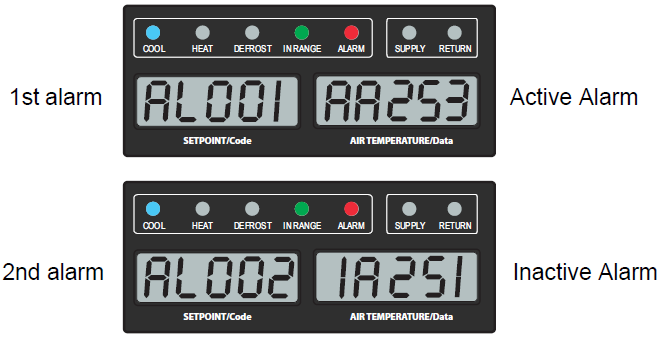
3.“END” is displayed to indicate the end of the alarm list if any alarms are active.
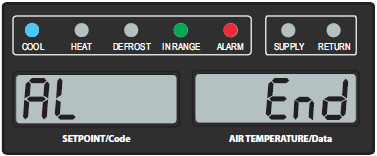
4.“CLEAR” is displayed if all alarms are inactive. Press the ENTER key to clear the alarm queue. The alarm list will clear and dashes “-----” will be displayed.
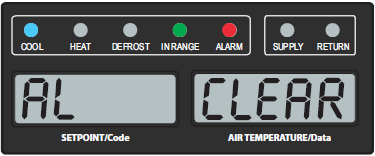
A summary of alarms is provided in Table 4–4, and completed descriptions below the table.
Table 4–4 Alarm Indications - Summary
|
Description |
|
|---|---|
|
AL003 |
Evaporator Superheat Control Failure |
|
AL012 |
Variable Frequency Drive (VFD) Control Instruction Timeout |
|
AL013 |
Variable Frequency Drive (VFD) Communication Failure |
|
AL015 |
Loss of Charge |
|
AL017 |
Compressor Pressure Delta Failure |
|
AL020 |
Control Circuit Fuse (F3 / F4) Open |
|
AL021 |
Micro Circuit Fuse (F1 / F2) Open |
|
AL022 |
Evaporator Fan Internal Protector Open |
|
AL023 |
Loss of Phase B |
|
AL025 |
Condenser Fan Internal Protector Open |
|
AL026 |
All Supply and Return Air Control Sensors Failure |
|
AL027 |
Analog to Digital Accuracy Failure |
|
AL065 |
Discharge Pressure Transducer (DPT) Failure |
|
AL066 |
All Low Pressure Sensor Failure (EPT and SPT) |
|
AL072 |
Control Temperature Out of Range |
|
AL091 |
Variable Frequency Drive (VFD) Voltage |
|
AL092 |
Variable Frequency Drive (VFD) Internal Failure |
|
AL093 |
Variable Frequency Drive (VFD) Fan Failure |
|
AL094 |
Variable Frequency Drive (VFD) Trip Alarm |
|
AL098 |
Chill Injury |
|
AL202 |
Economizer Superheat Control Fault |
|
AL204 |
Economizer Temperature Sensor (ECT) Fault |
|
AL205 |
Economizer Pressure Transducer (ECP) Fault |
|
AL206 |
Keypad or Keypad Harness Fault |
|
AL207 |
Manual Fresh Air Vent Open (with frozen setpoint) |
|
AL208 |
Compressor Pressure Ratio High |
|
AL214 |
Phase Sequence Detection Fault |
|
AL218 |
Discharge Pressure (DPT) High |
|
AL219 |
Compressor Discharge Temperature (CPDS) High |
|
AL228 |
Suction Pressure (SPT) Low |
|
AL250 |
Manual Fresh Air Vent Position Sensor (VPS) Fault |
|
AL251 |
Data Storage Fault (Non-Volatile Memory Fault) |
|
AL252 |
Alarm List Full |
|
AL253 |
Backup Battery Pack Fault |
|
AL254 |
Supply Temperature Sensor (STS) Fault |
|
AL255 |
Suction Pressure Transducer (SPT) Fault |
|
AL256 |
Return Temperature Sensor (RTS) Fault |
|
AL257 |
Ambient Sensor (AMBS) Fault |
|
AL258 |
Compressor High Pressure Safety (HPS) Open |
|
AL259 |
Heat Termination Thermostat (HTT) Open |
|
AL260 |
Defrost Temperature Sensor (DTS) Fault |
|
AL261 |
Improper Heater Current Fault |
|
AL263 |
Exceed Current Limit Setting |
|
AL264 |
Discharge Temperature Sensor (CPDS) Fault |
|
AL265 |
Discharge Pressure Transducer (DPT) Fault |
|
AL266 |
Evaporator Pressure Transducer (EPT) Fault |
|
AL267 |
Humidity Sensor (HS) Fault |
|
AL269 |
Evaporator Temperature Sensors (ETS1 / ETS2) Fault |
|
AL270 |
Supply Recorder Sensor (SRS) Fault |
|
AL271 |
Return Recorder Sensor (RRS) Fault |
|
AL272 |
USDA1 Temperature Out of Range |
|
AL273 |
USDA2 Temperature Out of Range |
|
AL274 |
USDA3 Temperature Out of Range |
|
AL275 |
USDA4 / Cargo Probe Temperature Out of Range |
|
AL286 |
RTC Battery Low |
|
AL287 |
RTC Fault |
|
AL289 |
DataCorder Storage Fault |
|
AL293 |
Variable Frequency Drive (VFD) Fan Fault |
|
AL907 |
Manual Fresh Air Vent Open |
|
AL909 |
Oxygen Sensor (O2) Fault |
|
AL910 |
Carbon Dioxide Sensor (CO2) Fault |
|
AL929 |
Loss of Atmospheric Control |
|
AL962 |
Oxygen (O2) Out of Range |
|
AL976 |
Air Compressor Internal Protector Open |
|
AL977 |
Membrane Pressure Transducer (MPT) Fault |
|
AL978 |
Air Compressor Pressure Low |
|
AL979 |
Air Compressor Pressure High |
|
AL980 |
EverFRESH Air Valve (EA) Fault |
|
AL981 |
Water Drain Valve (WDV) Fault |
|
AL982 |
CO2 Injection Fault |
|
AL983 |
CO2 Injection Pressure Transducer (IPT) Fault |
|
Err# |
Internal Microprocessor Failure |
|
Entr StPt |
Enter Setpoint |
|
Lo |
Low Mains Voltage |
|
nEEd COnFG |
Valid Model Number Configuration needed |
|
nEEd Id |
Container ID needed |
AL003 Evaporator Superheat Control Failure
Cause:
Superheat has remained below 1.67°C (3°F) for two to four minutes continuously while the compressor is running. The compressor is drawing more than 2.0 amps, compressor pressure ratio is greater than 1.68, and the Electronic Expansion Valve (EEV) is at 0% open.
Component:
Electronic Expansion Valve (EEV)
Troubleshooting:
Check the operation of the EEV. Replace the EEV if defective.
Component:
Evaporator Temperature Sensors (ETS1 & ETS2)
Troubleshooting:
Verify the accuracy of the temperature sensors. See Sensor Checkout Procedure, Section 7.10.2.
Replace ETS1 or ETS2 if defective.
Component:
Evaporator Fans
Troubleshooting:
Confirm that the fans are operating properly. Replace fan(s) if defective. See Evaporator Fan Motor Assembly, Section 7.6.
AL012 Variable Frequency Drive (VFD) Control Instruction Timeout
Cause:
Communication timeout between the VFD and the controller after attempted VFD restart.
Component:
Variable Frequency Drive (VFD)
Troubleshooting:
Perform a unit power-cycle. If the alarm persists, replace the VFD.
AL013 Variable Frequency Drive (VFD) Communication Failure
Cause:
The controller loses reliable communication (no response for 3 seconds) with the VFD. Make sure that the latest unit software is installed. Restart the unit to see if the alarm returns. If the alarm does not clear, then follow troubleshooting below.
Component:
VFD or Controller
Troubleshooting:
Check continuity of the RB connector to the VFD. Power cycle the unit. If alarm cannot be reset, replace the VFD.
Cause:
Discharge pressure is low, unit unable to start-up normally. Discharge Pressure Transducer (DPT) reading is valid but low (below expected)..
Component:
Refrigerant Charge
Troubleshooting:
Check unit for leaks. Rectify refrigerant leaks. Remove refrigerant charge (Section 7.1.6), evacuate the unit (Section 7.1.8), and recharge the unit to rated charge (Section 7.1.6)
AL017 Compressor Pressure Delta Failure
Cause:
The compressor has attempted to start and fails to generate sufficient pressure differential between the Suction Pressure Transducer (SPT) and Discharge Pressure Transducer (DPT). The controller will attempt to restart every 20 minutes and deactivate the alarm if successful.
Component:
VFD Wiring
Troubleshooting:
Confirm compressor to VFD wiring is correct. See Section for details.
Component:
Discharge Pressure Transducer (DPT)
Troubleshooting:
Confirm accurate DPT pressure readings. Hook up the Manifold Gauge Set to check pressures. See Manifold Gauge Set, Section 7.1.1. Replace the DPT if defective.
Component:
Suction Pressure Transducer (SPT)
Troubleshooting:
Confirm accurate SPT pressure readings. Hook up the Manifold Gauge Set to check pressures. See Manifold Gauge Set, Section 7.1.1.
Replace the SPT if defective.
Component:
Monitor the unit. The alarm is display only; the alarm may clear itself during operation.
Troubleshooting:
If the alarm remains active or repeats, replace the compressor at next available opportunity. See Compressor Service, Section 7.2.
AL020 Control Circuit Fuse (F3 / F4) Open
Cause:
Control power fuse (F3 or F4) is open.
Component:
F3 fuse
Troubleshooting:
Check the fuse. If it is open, check PA, PB, CH coils for short to ground. If a short is found, replace the defective coil. Replace the fuse.
Component:
F4 fuse
Troubleshooting:
Check the fuse. If it’s open, check the CL, CF, ES, EF, HR coils for short to ground. If a short is found, the coil is defective. Replace the defective coil. Replace the fuse.
Component:
Voltage at QC
Troubleshooting:
If voltage is not present, check ST7. If voltage is present, it indicates a defective microprocessor. See Controller Service, Section 7.8.
AL021 Micro Circuit Fuse (F1 / F2) Open
Cause:
One of the 18 VAC controller fuses (F1 or F2) is open. See Cd08.
Component:
System Sensors
Troubleshooting:
Check system sensors for short to ground. Replace defective sensor(s).
Component:
Wiring
Troubleshooting:
Check wiring for short to ground. Repair as needed.
Component:
Controller
Troubleshooting:
Controller may have an internal short. Replace the controller. See Controller Service, Section 7.8.
AL022 Evaporator Fan Internal Protector Open
Cause:
The evaporator motor internal protector (IP) is open.
Component:
Evaporator motor
Troubleshooting:
Shut down the unit and disconnect power. Check the harness between CA22 and CA12. If open circuit, check the evaporator motor IP at plug connection pins 4 & 6. Replace defective evaporator fan motor. See Evaporator Fan Motor Service, Section 7.6.
Cause:
The compressor is running and the controller determines that the compressor internal protector and HPs are closed. Or, the high speed evaporator fan motor is energized and the internal protector is not tripped and current reading is less than 0.5 amps.
Component:
Incoming power
Troubleshooting:
Verify proper voltage input and proper operation of the compressor contactor and high speed evaporator contactor. Replace the defective component.
AL025 Condenser Fan Internal Protector Open
Cause:
The condenser fan motor internal protector (IP) is open.
Component:
Insufficient air flow
Troubleshooting:
Shut down the unit and check the condenser fan for obstructions. Remove obstructions.
Component:
Condenser fan motor
Troubleshooting:
Shut down the unit and disconnect power. Check resistance at the harness between CA23 and CA11. If open, check condenser fan motor IP at plug connection pins 4 & 6. Replace the condenser fan motor if defective. See Condenser Fan Motor Assembly Service, Section 7.3.
AL026 All Supply and Return Air Control Sensors Failure
Cause:
The sensors are out of range.
Component:
All sensors detected as out of range.
Troubleshooting:
Perform a pre-trip P5. If P5 passes, no further action is required. If P5 fails, replace the defective sensor as determined by P5. See Temperature Sensor Service, Section 7.10.
AL027 Analog to Digital Accuracy Failure
Cause:
The controller AD converter is faulty.
Component:
Controller
Troubleshooting:
Power cycle the unit. If the alarm persists, it indicates a defective microprocessor. Replace defective microprocessor. See Controller Service, Section 7.8.
AL065 Discharge Pressure Transducer (DPT) Failure
Cause:
The Compressor Discharge Pressure Transducer (DPT) is out of range.
Component:
Discharge Pressure Transducer (DPT)
Troubleshooting:
Confirm accurate DPT pressure readings. See Refrigerant Service, Section 7.1.
Replace the DPT if defective.
AL066 All Low Pressure Sensor Failure (EPT and SPT)
Cause:
Both Suction Pressure Transducer (SPT) and Evaporator Pressure Transducer (EPT) values are outside of their operating range and the compressor has been on for at least 60 continuous seconds of controller clock time (RTC).
Component:
SPT and EPT
Troubleshooting:
Check each pressure transducer individually and replace if faulty. Refer to alarms AL255 (for SPT) and AL266 (for EPT) to view recommended actions for checking the transducers.
The alarm will become inactivate if at least one of the two transducers is repaired or replaced.
AL072 Control Temperature Out of Range
Cause:
This alarm occurs after the unit goes in-range for 30 minutes then out of range for a continuous 120 minutes.
Component:
Refrigeration system
Troubleshooting:
Verify that the unit is operating correctly. Power cycle the unit. Check that control temperature is in range. Any pre-trip mode resets the timers.
AL091 Variable Frequency Drive (VFD) Voltage
Cause:
There is a missing mains phase or a mains imbalance. Or, the internal VFD current or voltage limits are exceeded. Or, An earth fault was detected on motor outputs.
Component:
Compressor
Troubleshooting:
Check the resistance between windings of the compressor. If open or shorted, replace the compressor. Else, check the VFD.
Component:
VFD
Troubleshooting:
Check the following trouble areas:
•Check the compressor contactor voltages.
•Check compressor and VFD wiring, including compressor continuity.
•Check connection from the compressor motor output terminals to ground.
If the above checks are good, then replace the VFD.
AL092 Variable Frequency Drive (VFD) Internal Failure
Cause:
An internal fault occurred in the Variable Frequency Drive (VFD).
Component:
Variable Frequency Drive (VFD)
Troubleshooting:
Power cycle the unit. If the alarm cannot be reset, replace the VFD.
AL093 Variable Frequency Drive (VFD) Fan Failure
Cause:
The Variable Frequency Drive (VFD) temperature exceeded the trip level with a fan error detected.
Component:
Variable Frequency Drive (VFD) Fan
Troubleshooting:
Verify that the fan inlet and outlets are clear and the fan is free to rotate. If the alarm cannot be reset, replace the VFD fan. See VFD Fan Replacement, Section 7.2.3.
AL094 Variable Frequency Drive (VFD) Trip Alarm
Cause:
An internal Variable Frequency Drive (VFD) alarm has been detected.
Component:
Condenser fan or coil
Troubleshooting:
Check condenser fan or coil for blockage.
Component:
Variable Frequency Drive (VFD)
Troubleshooting:
If the above checks are good and a unit power cycle does not reset the alarm, replace the VFD.
Cause:
When a unit is in perishable mode, it will monitor its setpoint, return probe value and compressor status. This alarm is triggered when all of the following conditions are true:
1.Setpoint > heat lockout temperature (perishable control)
2.Return Temperature Sensor (RTS) ≤ Setpoint - 4K Or Return Recorder Sensor (RRS) ≤ Setpoint - 4K Or Defrost Temperature Sensor (DTS) ≤ Setpoint - 4K
3.Supply Temperature Sensor (STS) or Supply Recorder Sensor (SRS) >= Setpoint.
4.Compressor is running (ON).
If the alarm is triggered, the unit will go into an idle state. The compressor and condenser motor will stop running. The unit will operate under air circulation mode with the evaporator motors running. The controller will continue to monitor thermistor probe value in idle state. If RRS, RTS, or DTS goes +2K above the temperature control setpoint, the alarm will clear itself. Power cycling of the unit will reset the counters.
Component:
Sensors
Troubleshooting:
Run Pre-Trip test P5 to test the Return Recorder Sensor (RRS), Return Temperature Sensor (RTS) or Defrost Temperature Sensor (DTS). If any sensor fails, then replace. If all sensors pass, then check the compressor.
Component:
Compressor
Troubleshooting:
Check to see why the compressor is over-shooting setpoint temperature. Run a Pre-Trip test P6 to test the compressor and related components.
AL202 Economizer Superheat Control Fault
Cause:
Low Economizer or Discharge Superheat while the Economizer Expansion Valve (ECV) is 0% open
Component:
Economizer Expansion Valve (ECV)
Troubleshooting:
Check the ECV wiring and ensure that stepper driver is installed securely. Check operation of the ECV. Replace the ECV if defective.
AL204 Economizer Temperature Sensor (ECT) Fault
Cause:
The Economizer Temperature Sensor (ECT) is out of range.
Component:
Economizer Temperature Sensor (ECT)
Troubleshooting:
Test the ECT. See Section 7.10.2, Sensor Checkout Procedure. Replace the ECT if defective. See Section 7.10.6, Sensor Replacement.
AL205 Economizer Pressure Transducer (ECP) Fault
Cause:
The Economizer Pressure Transducer (ECP) is out of range.
Component:
Economizer Pressure Transducer (ECP)
Troubleshooting:
Confirm accurate ECP pressure readings. See Section 7.1.1, Manifold Gauge Set. Replace the ECP if defective.
AL206 Keypad or Keypad Harness Fault
Cause:
The controller has detected that one of the keypad keys is continuously active.
Component:
Keypad or harness
Troubleshooting:
Power cycle the unit. Reset the unit to attempt to correct the problem. Monitor the unit. If the alarm returns after five minutes, replace the keypad.
AL207 Manual Fresh Air Vent Open (with frozen setpoint)
Cause:
The unit has a frozen setpoint and Vent Position Sensor (VPS) is indicating that the fresh air vent is open.
Component:
Vent Position Sensor (VPS)
Troubleshooting:
Manually reposition the vent to 0% and confirm with code Cd45. If Cd45 is not reading 0%, perform a calibration of the panel. See Vent Position Sensor Service, Section 7.11.3.
If a zero reading can not be obtained, replace the defective VPS. If the unit is loaded, make sure that the vent is closed. Note and replace the VPS on the next PTI.
AL208 Compressor Pressure Ratio High
Cause:
The controller detects that discharge pressure to suction pressure ratio is too high. The controller will attempt to correct the situation by restarting the compressor.
Component:
Discharge Pressure Transducer (DPT)
Troubleshooting:
Confirm accurate DPT pressure readings. See Refrigerant Service, Section 7.1.
Replace the DPT if defective.
AL214 Phase Sequence Detection Fault
Cause:
The controller is unable to determine the correct phase relationship.
Component:
N/A
Troubleshooting:
Power cycle the unit. Reset the unit to attempt to correct the problem. Monitor the unit.
Component:
Wiring
Troubleshooting:
Check unit wiring and correct if needed. Confirm pressure readings during start-up. Suction pressure should decrease and discharge pressure should increase.
Component:
Current sensor
Troubleshooting:
Check the right-most digit at code Cd41. If the display is 3 or 4, check compressor / sensor wiring. If the display is 5, the current sensor is defective. Replace the sensor if defective.
AL218 Discharge Pressure (DPT) High
Cause:
Discharge pressure is over the maximum for 10 minutes within the last hour.
Component:
Restrictions in the refrigeration system.
Troubleshooting:
Verify that the liquid line service valve is fully open. Open as needed.
Component:
Filter drier
Troubleshooting:
Check the filter drier. If it is iced up or very cold, then the filter drier needs replacement. See Filter Drier Service, Section 7.5.
Component:
Condenser Fan
Troubleshooting:
Check the condenser fan for proper operation. Correct as required.
Component:
Discharge Pressure Transducer (DPT)
Troubleshooting:
Confirm accurate DPT pressure readings. See Refrigerant Service, Section 7.1.
Replace the DPT if defective.
Component:
Non-condensables in the refrigeration system
Troubleshooting:
With the unit off, allow the system to stabilize to ambient temperature. Check system pressure against the Pressure / Temperature chart. Correct as required. See Refrigerant Service, Section 7.1.
Component:
Refrigerant
Troubleshooting:
Check refrigerant level. Correct as required. See Refrigerant Service, Section 7.1.
AL219 Compressor Discharge Temperature (CPDS) High
Cause:
Discharge temperature exceeds 135°C (275°F) for 10 minutes within the last hour.
Component:
Restrictions in the refrigeration system
Troubleshooting:
Verify that the discharge service valve is fully open. Open the valve as needed. Check the unit for air flow restrictions. Clean or remove debris from coils.
Component:
Non-condensables in the refrigeration system.
Troubleshooting:
With the unit off, allow the system to stabilize to ambient temperature. Check system pressure against the Pressure / Temperature chart. Correct as required. See Refrigerant Service, Section 7.1.
Component:
Additional alarms such as AL216, AL024
Troubleshooting:
Check compressor operation. If the alarm persists, it may indicate a failing compressor. See Compressor Service, Section 7.2. Replace the compressor if defective.
AL228 Suction Pressure (SPT) Low
Cause:
The unit has three low suction pressure cycles within 30 minutes.
Component:
Suction Pressure Transducer (SPT)
Troubleshooting:
Check transducer wiring and confirm an accurate SPT pressure reading by comparing the value to the Evaporator Pressure Transducer (EPT) reading. See Refrigerant Service, Section 7.1. Replace the SPT if defective.
AL250 Manual Fresh Air Vent Position Sensor (VPS) Fault
Cause:
Vent Position Sensor (VPS) is out of range.
Component:
Vent Position Sensor (VPS)
Troubleshooting:
Make sure the VPS is secure.
Power the unit Off. Manually tighten the panel. Turn the unit On. If the alarm persists, replace the sensor or the assembly.
AL251 Data Storage Fault (Non-Volatile Memory Fault)
Cause:
Controller memory failure
Component:
Controller
Troubleshooting:
1.Press the ENTER key when “CLEAr” is displayed to attempt to clear the alarm. If the action is successful (all alarms are inactive), alarm 251 will reset.
2.Power cycle the unit. If the alarm persists, it indicates that controller memory is defective. Replace the controller. See Controller Service, Section 7.8.
Cause:
The alarm list queue is full.
Component:
Active alarms
Troubleshooting:
Repair any alarms in the queue that are active, indicated by “AA”. See Clearing Alarms, Section 4.4.
AL253 Backup Battery Pack Fault
Cause:
Any of the USDA1, USDA2, or USDA3 probes have been detected AND the backup battery test result is failure. Or, no battery is present.
Component:
Battery
Troubleshooting:
Perform a battery test in code Cd19 to determine the failure mode of the battery. To clear the alarm, replace the battery pack. See Battery Replacement, Section 7.8.3. If after replacement the alarm continues, run a test at Cd19 to determine whether the replaced battery is good.
AL254 Supply Temperature Sensor (STS) Fault
Cause:
The Supply Temperature Sensor (STS) reading is invalid.
Component:
Supply Temperature Sensor (STS)
Troubleshooting:
Perform a pre-trip P5. If P5 passes, no further action is required. If P5 fails, replace the defective sensor as determined by P5. See Temperature Sensor Service, Section 7.10.
AL255 Suction Pressure Transducer (SPT) Fault
Cause:
The Suction Pressure Transducer (SPT) is out of range.
Component:
Suction Pressure Transducer (SPT)
Troubleshooting:
Confirm accurate SPT pressure readings. See Refrigerant Service, Section 7.1. Performing a pre-trip P5-9 test will also check the transducers. See Pre-Trip Testing, Section 5.7. Replace the SPT if defective.
AL256 Return Temperature Sensor (RTS) Fault
Cause:
The Return Temperature Sensor (RTS) reading is invalid.
Component:
Return Temperature Sensor (RTS)
Troubleshooting:
Perform a pre-trip P5. If P5 passes, no further action is required. If P5 fails, replace the defective sensor as determined by P5. See Temperature Sensor Service Section 7.10.
AL257 Ambient Sensor (AMBS) Fault
Cause:
The Ambient Temperature Sensor (AMBS) reading is invalid.
Component:
Ambient Temperature Sensor (AMBS)
Troubleshooting:
Test the AMBS. See Sensor Checkout Procedure Section 7.10.2. Replace the AMBS if defective. See Temperature Sensor Service Section 7.10.
AL258 Compressor High Pressure Safety (HPS) Open
Cause:
The High Pressure Switch (HPS) remains open for at least one minute.
Component:
High Pressure Switch (HPS)
Troubleshooting:
Test the HPS. See Checking High Pressure Switch, Section 7.2.4. Replace the HPS if defective. See Temperature Sensor Service Section 7.10
Component:
Refrigeration system.
Troubleshooting:
Check the unit for air flow restrictions. Clean or remove any debris from coils.
AL259 Heat Termination Thermostat (HTT) Open
Cause:
The Heat Termination Thermostat (HTT) is open.
Component:
Heat Termination Thermostat (HTT)
Troubleshooting:
Check resistance between CA21 and CA10. If resistance is 0 ohms, the switch is closed. If resistance is infinite (OL), the switch is open. Replace the HTT if defective. See Sensor Replacement, Section 7.10.6.
AL260 Defrost Temperature Sensor (DTS) Fault
Cause:
The Defrost Temperature Sensor (DTS) failed to open.
Component:
Defrost Temperature Sensor (DTS)
Troubleshooting:
Test the DTS. See Sensor Checkout Procedure, Section 7.10.2. Replace the DTS if defective. See Sensor Replacement, Section 7.10.6.
AL261 Improper Heater Current Fault
Cause:
The current draw during heat or defrost mode is improper.
Component:
Heater(s)
Troubleshooting:
While in heat or defrost mode, check for proper current draw at the heater contactors. Reference the Electrical Data table in Section 3.10. Replace the heater(s) if defective. See Heater Service, Section 7.6.
Component:
Contactor
Troubleshooting:
Check voltage at the heater contactor on the heater side. If no voltage is present, replace the heater contactor if defective.
AL263 Exceed Current Limit Setting
Cause:
The unit is operating above the current limit.
Component:
Refrigeration system
Troubleshooting:
Check unit for air flow restrictions. Clean or remove any debris from coils.
Check unit for proper operation. Repair as needed.
Component:
Power supply
Troubleshooting:
Confirm the supply voltage / frequency is within specification and balanced according to the Electrical Data table in Section 3.10. Correct the power supply.
Component:
Current limit set too low
Troubleshooting:
Check the current limit setting with code Cd32. Raise the current limit at Cd32 (maximum of 23 amps).
AL264 Discharge Temperature Sensor (CPDS) Fault
Cause:
The Discharge Temperature Sensor (CPDS) is out of range.
Component:
Discharge Temperature Sensor (CPDS)
Troubleshooting:
Test the CPDS. See Sensor Checkout Procedure, Section 7.10.2. Replace the CPDS if defective. See Sensor Replacement, Section 7.10.6.
AL265 Discharge Pressure Transducer (DPT) Fault
Cause:
The Compressor Discharge Pressure Transducer (DPT) is out of range.
Component:
Discharge Pressure Transducer (DPT)
Troubleshooting:
Confirm accurate DPT pressure readings. See Refrigerant Service, Section 7.1. Replace the DPT if defective.
AL266 Evaporator Pressure Transducer (EPT) Fault
Cause:
The Evaporator Pressure Transducer (EPT) is out of range.
Component:
Evaporator Pressure Transducer (EPT)
Troubleshooting:
Confirm accurate EPT pressure readings. See Refrigerant Service, Section 7.1. Performing a pre-trip P5-9 test will also check the transducers. Replace the EPT if defective.
If the alarm persists, it may indicate a failing compressor. See Compressor Service, Section 7.2.
AL267 Humidity Sensor (HS) Fault
Cause:
The Humidity Sensor (HS) reading is out of range.
Component:
Humidity Sensor (HS)
Troubleshooting:
Make sure the HS is properly connected in the socket. Make sure the HS wires have not been damaged.
Monitor and replace the HS if the alarm persists.
AL269 Evaporator Temperature Sensors (ETS1 / ETS2) Fault
Cause:
The Evaporator Temperature Sensor (ETS1 / ETS2) is out of range.
Component:
Evaporator Temperature Sensor (ETS1 / ETS2)
Troubleshooting:
Test the sensor. See the Sensor Checkout Procedure, Section 7.10.2. Replace the ETS if defective.
AL270 Supply Recorder Sensor (SRS) Fault
Cause:
The Supply Recorder Sensor (SRS) is out of range.
Component:
Supply Recorder Sensor (SRS)
Troubleshooting:
Perform a Pre-trip P5. If P5 passes, no further action is required. If P5 fails, replace the defective sensor as determined by P5. See Temperature Sensor Service, Section 7.10.
AL271 Return Recorder Sensor (RRS) Fault
Cause:
The Return Recorder Sensor (RRS) is out of range.
Component:
Return Recorder Sensor (RRS)
Troubleshooting:
Perform a Pre-trip P5. If P5 passes, no further action is required. If P5 fails, replace the defective sensor as determined by P5. See Temperature Sensor Service, Section 7.10.
AL272 USDA1 Temperature Out of Range
Cause:
The USDA Temp 1 Sensor is out of range.
Component:
Sensor
Troubleshooting:
Validate sensor values. See the Sensor Checkout Procedure, Section 7.10.2. Replace the sensor if defective. If not, verify harness wiring and controller connections.
AL273 USDA2 Temperature Out of Range
Cause:
The USDA Temp 2 Sensor is out of range.
Component:
Sensor
Troubleshooting:
Validate sensor values. See the Sensor Checkout Procedure, Section 7.10.2. Replace if defective. If not, verify harness wiring and controller connections.
AL274 USDA3 Temperature Out of Range
Cause:
The USDA Temp 3 Sensor is out of range.
Component:
Sensor
Troubleshooting:
Validate sensor values. See the Sensor Checkout Procedure, Section 7.10.2. Replace if defective. If not, verify harness wiring and controller connections.
AL275 USDA4 / Cargo Probe Temperature Out of Range
Cause:
The Cargo Probe 4 Sensor is out of range.
Component:
Sensor
Troubleshooting:
Validate sensor values. See the Sensor Checkout Procedure, Section 7.10.2. Replace if defective. If not, verify harness wiring and controller connections.
Cause:
The Real Time Clock (RTC) battery output is low.
Component:
RTC battery
Troubleshooting:
Power cycle the unit and monitor 24 hours to verify the alarm goes inactive. If the alarm stays active, replace the battery.
Cause:
The Real Time Clock (RTC) time is invalid.
Component:
RTC
Troubleshooting:
Power cycle the unit. Reset the clock. Verify correct time is maintained. Replace the RTC battery and test again.
AL289 DataCorder Storage Fault
Cause:
The DataCORDER is unable to store data.
Component:
DataCORDER
Troubleshooting:
Power cycle the unit and verify that the alarm goes inactive. If the alarm stays active, replace the controller. See Controller Service, Section 7.8.
AL293 Variable Frequency Drive (VFD) Fan Fault
Cause:
A fan error was detected while the VFD temperature is not exceeding trip level.
Component:
VFD fan
Troubleshooting:
Check if the fan is blocked, disconnected, or not running due to other reasons. Replace the fan if defective.
AL907 Manual Fresh Air Vent Open
Cause:
For units equipped with EverFRESH and a vent position sensor (VPS), the controller will monitor the manual fresh air opening at a pre-determined time. If during this time the fresh air vent is open and EverFRESH is active, an alarm will be generated. If an alarm is active, the controller monitors the manual fresh air once per hour. Upon clearing the alarm, the controller goes back to monitoring at the pre-determined time.
Component:
Vent Position Sensor (VPS)
Troubleshooting:
Manually re-position vent to 0% and confirm using Cd45. If Cd45 is not reading 0%, perform a calibration of the panel. See Section 7.11.3 for VPS service procedures. If unable to obtain a zero reading, replace the defective VPS. If the unit is loaded, ensure the vent is closed. Note and replace the VPS on the next PTI. The alarm will not affect the EverFRESH system from operating.
AL909 Oxygen Sensor (O2) Fault
Cause:
Triggered anytime the O2 sensor reading is outside normal operation range, after an initial signal was detected.
Action:
EverFRESH Air Compressor (EAC) 100% duty cycle and open the EverFRESH Air Valve (EA). Will prevent low O2 and cargo loss. If both AL909 and AL910 are active, run the EAC and open the EA.
Component:
O2 Sensor, O2 Amplifier
Troubleshooting:
Check Cd44 and scroll down to 02V. The O2 sensor output will be displayed in millivolts (130mV to 4100mV is a good range). Check wiring (See schematic), and check for bad connections or wires improperly positioned.
If O2 sensor is available, remove the upper fresh air panel and evaporator motor and replace the sensor. If after replacing the sensor Cd44 reads outside of the normal range and AL909 continues, replace the amplifier.
If parts are not available, turn the EverFRESH option off via Cd71 and open the manual fresh air vent.
AL910 Carbon Dioxide Sensor (CO2) Fault
Cause:
Triggered anytime the CO2 sensor reading is outside normal operation range, after an initial signal detected.
Action:
EverFRESH Air Compressor (EAC) 100% duty cycle and open the EverFRESH Air Valve (EA). Will prevent low O2 and cargo loss. If both AL909 and AL910 are active, run the EAC and open the EA.
Component:
CO2 Sensor
Troubleshooting:
Check wiring and check for bad connections or wires improperly positioned.
Check the voltage on the back of MD connectors pin MD09 (-) and MD03 (+12 VDC) with the controller energized. If 12 VDC is not available, check the controller. If 12 VDC is available, check the back of pin MD02 for a voltage between 1.0 - 4.7 VDC. If not present, replace the sensor.
If part is available, remove the upper fresh air panel and evaporator motor and replace the sensor. If no part is available, take no action and service at next PTI.
AL929 Loss of Atmospheric Control
Cause:
Triggered whenever the CO2 level is above its setpoint by 2%. Or, when the O2 level is below its setpoint for longer than 30 minutes. The alarm is triggered off when the levels return to within the normal range.
Action:
Enable Alarm LED. Open the fresh air vent and air compressor is enabled.
Verify all EverFRESH components are functioning properly by checking for EverFRESH alarms and running a P-20 PreTrip. If a component is not functioning properly, it will fail the appropriate P-20 sub test. Note components in order below.
Component:
Membrane Pressure Transducer (MPT)
Troubleshooting:
Remove the MPT. Turn on the container unit. Using Cd44, verify the MPT pressure reads between -5 and +5 psig. Outside this range or if AL977 active, replace the sensor.
Component:
EverFRESH Air Compressor (EAC)
Troubleshooting:
Verify EAC fuses FEF1, FEF2 & FEF3.
Check P20 results for a failure mode:
•Possible detected failure with EAC current consumption, check compressor motor windings, and verify voltage on all 3 phases.
•MPT failure. Follow steps above.
•Failure of AC contactor for EAC. Ohm contactor coil and check resistance across contactor legs, with power removed.
Component:
EverFRESH Air Valve (EA)
Troubleshooting:
A closed or plugged EA solenoid could prevent fresh air from entering the container. P20-2 tests the valve. Potential failure results:
•MPT pressure fails to change when the valve is energized. Check for blockage in the valve or piping.
•EA current is not correct. Access function code Cd74 and perform a ML5 self-check to verify the controller is functioning properly. If it passes, perform a ohm check on the back of CA08 pin and TRX2 (ground) using the carrier service tool (part # 22-50485-00).
Component:
Water Drain Valve (WDV)
Troubleshooting:
A closed or plugged WDV or filter housing could prevent any air from entering the container. P20-3 tests valve operation. Potential failure results:
•MPT pressure fails to change when the valve is energized. Check for signs of blockage by removing the WDV housing and particulate filter housings. Clean any debris. While removed, inspect the WDV and associated piping for blockage.
•EA current not correct. Access function code Cd74 and perform a ML5 self-check to verify the controller is functioning properly. If it fails, replace the controller. If it passes self-check, replace the WDV.
Component:
EverFRESH Nitrogen Valve (EN)
Troubleshooting:
An open or leaky EN valve would allow N2 to go into the sensor sensing chamber causing an inaccurate reading. P20-5 tests this valve. Potential failure results:
•If tests fail, remove the EN and verify the valve is not clogged or damaged.
•EA current is not correct. Access function code Cd74 and perform a ML5 self-check to verify the controller is functioning properly. If it fails, replace the controller. If it passes self-check, replace the EN.
AL962 Oxygen (O2) Out of Range
Cause:
This is a notification alarm and does not pose a risk to fresh produce, however the benefit of atmosphere control will not be lost. O2 level reaches pulldown limit and then O2 exceeds 5% over setpoint for 30 minutes.
Component:
Upper Fresh Air Panel
Troubleshooting:
Verify the Upper Fresh Air Panel has not been opened.
Component:
EverFRESH Air Valve (EA)
Troubleshooting:
An EA that is stuck open can allow continuous flow of fresh air into the container when the compressor is on. See troubleshooting in the AL929 section.
Component:
Container Air Tightness
Troubleshooting:
Seal container where possible (access panels, rear doors, mounting hardware, etc)..
AL976 Air Compressor Internal Protector Open
Cause:
EverFRESH Air Compressor (EAC) internal protector opens.
Component:
EverFRESH Air Compressor (EAC)
Troubleshooting:
Follow steps defined in AL929 EAC testing.
Component:
ML5 Controller
Troubleshooting:
Access function code Cd74 to perform an ML5 self-diagnostic test.
AL977 Membrane Pressure Transducer (MPT) Fault
Cause:
When the EverFRESH Air Compressor (EAC) is running and pressure is not between -5 psig and 200 psig or the EAC has been OFF for five minutes and pressure is not within the range of -5 psig and 5 psig.
Component:
Membrane Pressure Transducer (MPT)
Troubleshooting:
With the EverFRESH system off for 15 minutes, bring up function code Cd44 and scroll to "EF Pt". Verify that the value is between -5 psig and 5 psig. A "- - - - " value indicates a failed sensor or harness. Pressure outside of range indicates a bad sensor, replace the sensor.
Component:
ML5 Controller
Troubleshooting:
Access function code Cd74 to perform an ML5 self-diagnostic test.
AL978 Air Compressor Pressure Low
Cause:
EverFRESH Air Compressor (EAC) engaged and Fresh Air Vent (FAV) and Water Drain Valve (WDV) are closed and compressor has been running for longer than 20 seconds and Membrane Pressure Transducer (MPT) Pressure < 75 psig.
Component:
Membrane Pressure Transducer (MPT)
Troubleshooting:
With the EverFRESH system off for 15 minutes, bring up function code Cd44 and scroll to "EF Pt". Verify that the value is between -5 psig and 5 psig. A "- - - - " value indicates a failed sensor or harness. Pressure outside of range indicates a bad sensor, replace the sensor.
Component:
System Plumbing
Troubleshooting:
Inspect plumbing, hoses, fittings, check valve, and orifices for signs of leakage. Repair as required.
See the condition for membrane pressure transducer (MPT) reading low in the T-374 EverFRESH manual.
AL979 Air Compressor Pressure High
Cause:
EverFRESH Air Compressor (EAC) engaged and Pressure > 135 psig.
Component:
Membrane Pressure Transducer (MPT)
Troubleshooting:
With the EverFRESH system off for 15 minutes, bring up function code Cd44 and scroll to "EF Pt". Verify that the value is between -5 psig and 5 psig. A "- - - - " value indicates a failed sensor or harness. Pressure outside of range indicates a bad sensor, replace the sensor.
Component:
System Plumbing
Troubleshooting:
Inspect plumbing, hoses, fittings, check valve, and orifices for signs of blockage. Repair as required.
See the condition for membrane pressure transducer (MPT) reading high in the T-374 EverFRESH manual.
AL980 EverFRESH Air Valve (EA) Fault
Cause:
When the system energizes the EverFRESH Air Valve (EA) solenoid and membrane pressure does not drop 40 psi, the alarm is triggered. The alarm triggers OFF when membrane pressure transducer (MPT) pressure drop is more than 40 psi when EA is opened.
Component:
EverFRESH Air Valve (EA) Solenoid
Troubleshooting:
Run a P20 test to verify mechanical and electrical performance of the solenoid.
If the electrical test fails, replace the valve. If the mechanical test fails, check for obstructions blocking system flow and remove. If it still fails, replace the valve.
Component:
ML5 Controller
Troubleshooting:
Access function code Cd74 to perform an ML5 self-diagnostic test.
AL981 Water Drain Valve (WDV) Fault
Cause:
When the system energizes the water drain valve (WDV) and membrane pressure does not drop 40 psi, the alarm is triggered. The alarm triggers OFF when membrane pressure transducer (MPT) pressure drop is more than 40 psi when the EverFRESH Air Valve (EA) is opened.
Component:
Water Drain Valve (WDV)
Troubleshooting:
Inspect WDV bowl and outlet piping for obstructions, clean components.
Run P20 test to verify mechanical and electrical performance of solenoid.
If the electrical test fails, replace the valve. If the mechanical test fails, check for obstructions blocking system flow and remove. If it still fails, replace the valve.
Component:
ML5 Controller
Troubleshooting:
Access function code Cd74 to perform an ML5 self-diagnostic test.
Cause:
If unit is configured with the CO2 injection option, this alarm is triggered when Cd76 is set to “A-CO2” or “PrCON” to enable CO2 injection and CO2 < CO2 setpoint - 0.5% volume and the IPT < 20 PSIG.
Component:
CO2 Supply
Troubleshooting:
Verify CO2 supply is available and supplied at the recommended pressure.
Component:
CO2 Injection Port Schrader Valve
Troubleshooting:
If proper pressure is available at the CO2 injection supply port, verify that the Schrader valve is being depressed by the supply hose properly to allow flow.
Component:
CO2 Injection Solenoid
Troubleshooting:
Run a P20 test to evaluate the solenoid and replace if test fails.
AL983 CO2 Injection Pressure Transducer (IPT) Fault
Cause:
If unit is configured with the CO2 injection option, this alarm is triggered when Cd76 is set to “On” to enable CO2 injection and volts are not in the range of 0.5 to 4.95 VDC.
Component:
CO2 Injection Pressure Transducer (IPT)
Troubleshooting:
From function code Cd74, run a controller self-diagnostic test. Evaluate results to see if there is a controller or transducer issue. If there is a sensor issue, or the test passes, change the transducer.
Err# Internal Microprocessor Failure
Cause:
The controller performs self-check routines. If an internal failure occurs, an “ERR” alarm will appear on the display. This is an indication the controller needs to be replaced.
Troubleshooting:
ERR 0: RAM failure. This indicates that the controller working memory has failed.
ERR 1: Program memory failure. This indicates a problem with the controller program.
ERR 2: Watchdog time out. The controller program has entered a mode whereby the controller program has stopped executing.
ERR 3: N/A
ERR 4: N/A
ERR 5: A-D failure. The controller’s analog to digital converter has failed.
ERR 6: I/O Board failure. The internal program / update has failed.
ERR 7: Controller failure. The internal version / firmware is incompatible.
ERR 8: DataCORDER failure. The internal DataCORDER memory has failed.
ERR 9: Controller failure. The internal controller memory has failed.
Entr StPt Enter Setpoint
Cause:
The controller is prompting the operator to enter a setpoint.
Lo Low Mains Voltage
Cause:
This message will be alternately displayed with the setpoint whenever the supply voltage is less than 75% of its proper value.
nEEd ConFG Valid Model Number Configuration needed
Cause:
The controller is prompting the operator to enter a valid model number.
nEEd Id Container ID needed
Cause:
The controller is prompting the operator to enter a valid Container ID.
Pre-Trip Inspection is an independent controller function that suspends the normal refrigeration control mode activities and provides pre-programmed test routines of unit operations. The test routines can be run in Auto Mode, which automatically performs a sequence of pre-programmed tests, or Manual Mode, which allows individual tests to be selected with the keypad.
A summary of tests is provided in Table 4–5, and completed descriptions are detailed in Section 4.5.4.
As the tests are conducted, the display will provide a "PASS" or "FAIL" message to indicate test results
Pre-trip inspection should not be performed with critical temperature cargoes in the container.
4.5.1Auto Mode and Manual Mode
There are two Auto Mode test sequences: the Pre-Trip Short Sequence and the Pre-Trip Long Sequence. The Long Sequence will only be available if enabled by configuration. The Long Sequence begins with and includes the Short Sequence. Units configured with the Long Sequence enabled can nonetheless run just the Short Sequence if desired. The Short Sequence is selected on the display as either “AUtO” or “AUtO1”. This runs tests P0 through P6, which includes most functions, sensors, and system components. It does not test the High Pressure Switch (HPS), heater performance, or cooling performance, since these are lengthy tests. The Long Sequence is selected on the display as either “AUtO2” or “AUtO3”. The Long Sequence includes all of the Short Sequence tests and also tests for the High Pressure Switch (HPS), heater performance and cooling performance. “AUtO2” runs tests P0 through P10 and “AUtO3” runs tests P0 through P8.
Manual Mode refers to executing an individual sub-test by selecting it with the keypad.
4.5.2Pre-Trip Inspection Initiation
A Pre-Trip inspection in Auto Mode may be initiated by the PRE-TRIP key or via communication, but individual tests can only be initiated by the PRE-TRIP key. See Section 5.7 for operating procedure to initiate a Pre-Trip.
The following conditions must exist prior to a Pre-Trip Initiation:
•Unit voltage (Cd07) is within tolerance.
•Unit amperage draw (Cd04, Cd05, Cd06) is within expected limits.
•All alarms are cleared and rectified.
Whenever any Auto Pre-Trip Inspection sequence or individual Pre-Trip Inspection test is initiated:
•Dehumidification and Bulb Mode is de-activated. This must be manually re-activated after Pre-Trip complete.
In addition, whenever any Auto Pre-Trip Inspection sequence is initiated:
•Automatic Cold Treatment (ACT) is not activated.
•Defrost Interval is set to AUTO.
4.5.3Pre-Trip Inspection Termination
Pre-Trip inspection is terminated if any of the following scenarios occur:
•The PRE-TRIP key is pressed and no selection is made for five seconds.
•The PRE-TRIP key is pressed and held for one to two seconds while tests are being executed.
•Pre-Trip was initiated by communications and any Pre-Trip test fails.
4.5.4Pre-Trip Test Codes
A summary of alarms is provided in Table 4–5, and completed descriptions below the table.
Table 4–5 Pre-Trip Codes Summary
|
Code |
Description |
Auto 1 |
Auto 2 |
Auto 3 |
|---|---|---|---|---|
|
P0-0 |
RMU Detection |
x |
x |
x |
|
P1-0 |
Heaters On |
x |
x |
x |
|
P1-1 |
Heaters Off |
x |
x |
x |
|
P2-0 |
Low Speed Condenser Fan On |
x |
x |
x |
|
P2-1 |
Low Speed Condenser Fan Off |
x |
x |
x |
|
P2-2 |
High Speed Condenser Fan On |
x |
x |
x |
|
P2-3 |
High Speed Condenser Fan Off |
x |
x |
x |
|
P3-0 |
Low Speed Evaporator Fan On |
x |
x |
x |
|
P3-1 |
Low Speed Evaporator Fan Off |
x |
x |
x |
|
P4-0 |
High Speed Evaporator Fan Motors On |
x |
x |
x |
|
P4-1 |
High Speed Evaporator Fan Motors Off |
x |
x |
x |
|
P5-0 |
Supply / Return Probe |
x |
x |
x |
|
P5-1 |
Supply Probes |
x |
x |
x |
|
P5-2 |
Return Probes |
x |
x |
x |
|
P5-7 |
Primary vs. Secondary Evaporator Temperature Thermistor |
x |
x |
x |
|
P5-8 |
Future Expansion |
x |
x |
x |
|
P5-9 |
Primary vs. Secondary Evaporator Pressure Transducer |
x |
x |
x |
|
P5-10 |
Humidity Sensor Controller Configuration Verification |
x |
x |
x |
|
P5-11 |
Humidity Sensor Installation Verification |
x |
x |
x |
|
P5-12 |
Humidity Sensor Range Check |
x |
x |
x |
|
P6-0 |
Discharge Thermistor |
x |
x |
x |
|
P6-1 |
Suction Thermistor |
x |
x |
x |
|
P6-2 |
Discharge Pressure Transducer |
x |
x |
x |
|
P6-3 |
Suction Pressure Transducer |
x |
x |
x |
|
P6-4 |
Economizer Temperature Sensor |
x |
x |
x |
|
P6-5 |
Economizer Pressure Sensor |
x |
x |
x |
|
P6-6 |
Variable Frequency Drive (VFD) |
x |
x |
x |
|
P6-7 |
Evaporator Expansion Valve (EEV) |
x |
x |
x |
|
P6-8 |
Economizer Expansion Valve (ECV) |
x |
x |
x |
|
P7-0 |
High Pressure Switch (HPS) Open |
x |
x |
|
|
P7-1 |
High Pressure Switch (HPS) Close |
x |
x |
|
|
P8-0 |
Perishable Mode |
x |
x |
|
|
P8-1 |
Perishable Mode Pulldown |
x |
x |
|
|
P8-2 |
Perishable Mode Maintain Temperature |
x |
x |
|
|
P9-0 |
Defrost Termination Thermostat Close and Open |
x |
||
|
P10-0 |
Frozen Mode Heat |
x |
||
|
P10-1 |
Frozen Mode Pulldown |
x |
||
|
P10-2 |
Frozen Mode Maintain Temperature |
x |
P0 Configuration Display, Indicator Lamps, LEDs and Displays
Container identifier code, Cd18 Software Revision Number, Cd20 Container Unit Model Number, & configuration database identifier CFMMYYDD are displayed in sequence. Next the unit will indicate the presence or non-presence of an RMU according to whether any RMU inquiry messages have been received since the unit was booted.
Since the system cannot recognize lights and display failures, there are no test codes or results associated with this phase of pre-trip. To know if the test passes the operator must observe that the LCD display elements and the indicator lights behave as described below.
P1 Heaters Current Draw
For P1 tests, the heater is turned on, then off. Current draw must fall within specified range. No other system components will change state during this test.
The heater starts in the off condition, current draw is measured, and then the heater is turned on. After 15 seconds, the current draw is measured again. The change in current draw is then recorded.
Test passes if the change in current draw test is in the range specified.
The heater starts in the off condition, current draw is measured, and then the heater is turned on. After 15 seconds, the current draw is measured again. The change in current draw is then recorded.
Test passes if the change in current draw test is in the range specified.
P2 Condenser Fan Current Draw
For P2 tests, the condenser fan is turned on, then off. Current draw must fall within specified range. No other system components will change state. If the unit has a Water Pressure Switch and it is open, then this test will be skipped.
P2-0 Low Speed Condenser Fan On
The condenser fan starts in the off condition and current draw is measured. The low speed condenser fan contactor is energized and the current draw is measured for 10 continuous seconds. The change in current draw between OFF state and energized state is then recorded.
The test passes if the change in current draw is within the specified range.
P2-1 Low Speed Condenser Fan Off
The low speed condenser fan contactor is de-energized and unit current draw is measured for 10 continuous seconds. The change in current draw between energized state and OFF state is then recorded.
The test passes if change in current draw test is within the specified range.
P2-2 High Speed Condenser Fan On
The condenser fan starts in the off condition and current draw is measured. The high speed condenser fan contactor is energized and the current draw is measured for 10 continuous seconds. The change in current draw between OFF state and energized state is then recorded.
The test passes if the change in current draw is within the specified range.
P2-3 High Speed Condenser Fan Off
The high speed condenser fan contactor is de-energized and unit current draw is measured for 10 continuous seconds. The change in current draw between energized state and OFF state is then recorded.
The test passes if change in current draw test is within the specified range.
P3 Low Speed Evaporator Fan Current Draw
For P3 tests, the system must be equipped with a low speed evaporator fan, as determined by the Evaporator Fan Speed Select configuration variable. Low speed evaporator fan is turned on, then off. Current draw must fall within specified range. No other system components will change state.
P3-0 Low Speed Evaporator Fan Motors On
The low speed evaporator fans start in the off condition and current draw is measured. The low speed evaporator fan contactor is energized and the current draw is measured for 4 seconds. The change in current draw is then recorded.
The test passes if change in current draw test is within the specified range.
P3-1 Low Speed Evaporator Fan Motors Off
The low speed evaporator fan contactor is de-energized and unit current draw is measured for 2 seconds. The change in current draw between energized state and OFF state is then recorded.
Test passes if change in current draw test is within the specified range.
P4 High Speed Evaporator Fan Current Draw
For P4 tests, the high speed evaporator fans are turned on, then off. Current draw must fall within specified range and measured current changes must exceed specified ratios. No other system components will change state.
P4-0 High Speed Evaporator Fan Motors On
The evaporator fans start in the off condition, current draw is measured. The high speed evaporator fan contactor is energized and current draw is measured for 4 seconds. The change in current draw is then recorded.
The test passes if change in current draw test is within the specified range.
P4-1 High Speed Evaporator Fan Motors Off
The high speed evaporator fan contactor is de-energized and unit current draw is measured for 2 seconds. The change in current draw between energized state and OFF state is then recorded.
Test passes if change in current draw test is within the specified range.
P5 Air Stream Sensors
The P5 tests are to check the validity of the air stream temperature sensors.
The high speed evaporator fan is turned on and run for eight minutes, with all other outputs de-energized. A temperature comparison is made between the return and supply probes.
The test passes if temperature comparison falls within the specified range.
The temperature difference is compared between the supply temperature sensor (STS) and supply recorder sensor (SRS).
The test passes if temperature comparison falls within the specified range.
The temperature difference is compared between the return temperature sensor (RTS) and return recorder sensor (RRS).
The test passes if temperature comparison falls within the specified range.
The results of pre-trip tests 5-0, 5-1 and 5-2 are used to activate or clear control probe alarms.
P5-7 Primary vs. Secondary Evaporator Temperature Thermistor
This test compares the temperature of both the primary Evaporator Temperature Sensor (ETS1) and secondary Evaporator Temperature Sensor (ETS2).
The test passes when ETS2 is within +/- 0.5°C of ETS1. Otherwise, it fails.
P5-9 Primary vs. Secondary Evaporator Pressure Transducer
This is a Pass / Fail test of the primary evaporator pressure transducer and secondary evaporator pressure transducer.
The test passes if pressure difference between the two pressure transducers is within tolerance as noted below:
•Temperature range of STS is between -30°C and -18°C: Pass / Fail tolerance is +/- 4.4 psig.
•Temperature range of STS is between -18°C to 15.6°C: Pass / Fail tolerance is +/- 1.5 psig.
•Temperature range of STS is between 15.6°C and 50°C: Pass / Fail tolerance is +/- 4.4 psig.
P5-10 Humidity Sensor Controller Configuration Verification
This is a Pass / Fail / Skip test of the humidity sensor configuration.
The test passes if the controller configuration has humidity sensor in. The test fails if the controller configuration has humidity sensor out and Vout is greater than 0.20 Volts for the humidity sensor. The test is skipped if the controller configuration has the humidity sensor out and Vout is less than 0.20 Volts.
P5-11 Humidity Sensor Installation Verification
This is a Pass / Fail test of Humidity Sensor (HS) installation - sensor is present.
The test passes if Vout is greater than 0.20 Volts for the HS. The test fails if Vout is less than 0.20 Volts for the HS.
P5-12 Humidity Sensor Range Check
This is a Pass / Fail test of the Humidity Sensor (HS) range. The test passes if Vout for the HS is between 0.33 and 4 Volts. The test fails if Vout is outside of this range.
P6 Refrigerant Probes, Compressor and Valves
The P6 tests are for pass / fail testing of the discharge temperature sensor (CPDS), suction temperature sensor (ETS 1/2), discharge pressure sensor (DPT), suction pressure sensors (SPT), economizer temperature sensor (ECT), economizer pressure sensor (ECP) variable frequency drive (VFD), economizer expansion valve (ECV) and evaporator expansion valve (EEV).
If Alarm 264 Discharge Temperature Sensor (CPDS) Fault is active the test fails. Otherwise, the test passes.
If the evaporator temperature sensor (ETS1) or secondary evaporator temperature sensor (ETS2) is outside of its operating range, the test fails. Otherwise the test passes.
P6-2 Discharge Pressure Transducer
If Alarm 265 Discharge Pressure Transducer (DPT) Fault is active, the test fails. Otherwise, the test passes.
P6-3 Suction Pressure Transducer
If Alarm 255 Suction Pressure Transducer (SPT) Fault or Alarm 266 Evaporator Pressure Transducer (EPT) Fault is active the test fails. Otherwise the test passes.
P6-4 Economizer Temperature Sensor
If Alarm 204 Economizer Temperature Sensor (ECT) Fault is active, the test fails. Otherwise, the test passes.
P6-5 Economizer Pressure Sensor
If Alarm 205 Economizer Pressure Sensor (ECP) Fault is active, the test fails. Otherwise, the test passes.
P6-6 Variable Frequency Drive (VFD)
After a start-up period, the variable frequency drive (VFD) increases the compressor speed while the EEV is held steady.
Test passes if the pressure variation meets the criteria.
NOTE: The VFD test may skip at low temperatures and that an EEV Pass indicates that the VFD is functioning properly.
P6-7 Evaporator Expansion Valve (EEV)
The variable frequency drive (VFD) holds the compressor speed steady while the EEV is closed.
Test passes if the pressure variation meets the criteria.
P6-8 Economizer Expansion Valve (ECV)
After suction pressure is reduced, the compressor is shut off and the valves are closed. When the economizer expansion valve (ECV) opens, the pressure variation is checked.
Test passes if the pressure variation meets the criteria.
P7 High Pressure Switch
For the P7 tests, the unit is run at full capacity without condenser fan running to make sure that the high pressure switch (HPS) opens and closes properly. P7 tests are included with “Auto2” & “Auto3” only.
P7-0 High Pressure Switch (HPS) Open
The unit runs in full cooling with the condenser fan off.
The test passes if the high pressure switch (HPS) opens before 15 minutes (900 seconds) after the condenser fan is turned off. Otherwise the test fails.
When this test passes, the condenser fan is turned on.
NOTE: This test will only run once every year.
P7-1 High Pressure Switch (HPS) Close
The unit runs for up to 1 minute (60 seconds) after the high pressure switch (HPS) opens.
The test passes if the HPS closes within the time period, otherwise it fails.
P8 Perishable Mode
In order for P8 tests to execute, Pre-trip tests P7-0 and P7-1 must have passed or have been skipped. P8 tests are included with “Auto2” & “Auto3” only.
If the control temperature is below 15.6°C, the setpoint is changed to 15.6°C, and a 180 Minute timer is started. The control will then be placed in the equivalent of normal heating. If the control temperature is above 15.6°C. at the start of the test, then the test proceeds immediately to test 8-1. While in test 8-0 the right display will show the value of the control temperature.
The test fails if the 180 Minute timer expires before the control temperature reaches setpoint - 0.3°C. If the test fails, it will not auto-repeat. There is no pass display for this test. Once the control temperature reaches setpoint, the test proceeds to test 8-1.
Control temperature must be at least 15.6°C (60°F). The setpoint is changed to 0°C (32°F), and a 180-minute timer is started. The left display will read “P8-1,” the right display will show the supply air temperature. The unit will then start to pull down the temperature to the 0°C setpoint.
The test passes if the container temperature reaches setpoint before the 180 minute timer expires. Otherwise the test fails.
P8-2 Perishable Mode Maintain Temperature
Test P8-1 must pass for P8-2 to execute.
A fifteen minute timer is started, and the system will attempt to minimize control temperature error (supply temperature minus setpoint) until the timer expires. The control temperature will be sampled each minute starting at the beginning of P8-2. During P8-2, the left display will read “P8-2,” and the right display will show the supply air temperature. When the test is completed, the average control temperature error will be compared to the pass/fail criteria.
The test passes if the average temperature error is within +/- 1.0°C. The test fails if the average temperature error is greater than +/- 1.0°C, or if the DataCORDER supply temperature probe is invalid. If the test fails, the control probe temperature will be recorded as -50.0°C.
P9 Defrost Termination Thermostat (DTT)
For the P9 tests, the defrost termination thermostat (DTT) in this control is not a physical device, with actual metallic contacts. It is a software function that acts similar to a thermostat. Using various temperature inputs, the DTT function determines whether a thermostat mounted on the evaporator coil would have OPEN or CLOSED contacts. Primarily, the DTT function operates based on the temperature reading from the Defrost Termination Sensor (DTS). P9 tests are included only with the “Auto2” sequence selected.
The unit runs in full cooling for up to 30 minutes to get the Defrost Temperature Sensor (DTS) temperature below 10°C (50°F). Once DTS goes below 10°C (50°F), defrost is initiated. After initiation, DTS is given up to 2 hours to go above 25.6°C (78°F) to terminate defrost.
P10 Frozen Mode
P10 tests are included only with the “Auto2” sequence selected.
If the container temperature is below 7.2°C, the setpoint is changed to 7.2°C, and a 180 Minute timer is started. The control will then be placed in the equivalent of normal heating. If the container temperature is above 7.2°C. at the start of the test, then the test proceeds immediately to test 10-1. During this test, the control temperature will be shown on the right display.
The test fails if the 180 Minute timer expires before the control temperature reaches setpoint -0.3°C. If the test fails, it will not auto-repeat. There is no pass display for this test. Once the control temperature reaches setpoint, the test proceeds to test 10-1.
Control temperature must be at least 7.2°C (45°F)
The setpoint is changed to -17.8°C. The system will then attempt to pull down the control temperature to setpoint using normal frozen mode cooling. During this test, the control temperature will be shown on the right display.
The test passes if the control temperature reaches setpoint minus 0.3°C before the 180 minute timer expires. Otherwise, the test fails. Upon failure and when initiated by an automatic pre-trip sequence, P10-1 will auto-repeat once by starting P10-0 over again.
P10-2 Frozen Mode Maintain Temperature
Test P10-1 must pass for this test to execute.
Same as for test 8-2 except the control temperature is the return probe temperature.
The average error must be +/-1.6°C. If the DataCORDER supply temperature probe is invalid, the test fails and the control probe temperature will be recorded as -50°C. Upon failure and when initiated by an automatic pre-trip sequence, P10-2 will auto-repeat by starting P10-0 over again.
The ML5 controller allows the following methods for connectivity, as shown in Figure 4.5:
•Micro USB port allows USB connection to PC for advanced functions
•Wireless connection (short-range) capability for remote access via the ContainerLINK™ app
•Optional interrogator receptacles for probe calibration and third party device connectivity.
Refer to the T-383PL Parts Manual for a list of available tools for interfacing with the ML5 controller.
Figure 4.5 Connections to the Controller
4.6.1Micro USB Port Connection
Insert a Micro USB device into the controller’s USB port to perform programming functions. These functions are available from the Alt Mode > USb menu on the display. These procedures are detailed in the Controller Programming section of the manual, see Section 7.9.
The following can be performed with a USB drive:
•Download data from the DataCORDER.
•Upload controller software.
•Upload controller configuration.
Connect a cable from a laptop to the controller’s USB port to perform the following tasks:
•Download data from the DataCORDER.
•Upload controller configuration.
•View downloaded data or real time data with the ContainerLINK™ app.
The ML5 controller offers short range wireless connectivity through wireless 802.11 b/g/n. Wireless connectivity may only operate when ambient temperatures are above -20°C (-4°F). Connectivity will be intermittent below this temperature. A mobile device can wirelessly connect to the ML5 controller using Carrier’s ContainerLINK™ app, which provides container technicians with access to a suite of tools and resources from one location.
The unit display will show whether the unit WiFi is connected and transmitting:
1.Press the ALT MODE key.
2.Use the Arrow keys to display "nEt", then press the ENTER key.
3.The display will toggle between messages “APStA” “idLE”, to show WiFi connected and transmitting, or “APStA” “OFF”, to show WiFi not connected.
When connected wirelessly in ContainerLINK app, the user can perform DataCORDER, downloads and view saved downloads. See Section 4.7.
Unit data details, text reports and graph reports are available from the downloads. See Figure 4.6.
Figure 4.6 ContainerLINK - Downloads
ContainerLINK will also display real time data from the unit in the app when a connection is established. The following components and details can be monitored, see Figure 4.7:
•System status including: control mode, operating mode, box temperature, and alarms.
•System values including: sensors, switches, outputs and miscellaneous items.
Figure 4.7 ContainerLINK - View Real Time Data
4.6.2.1 Obtaining Container Unit ID and Wireless Password
This procedure explains how to use the unit display to determine the container unit ID and wifi password. These are needed to connect to the ContainerLINK™ app.
Procedure:
1.Determine the container ID of the unit. This is an 11 character ID and is typically stamped on the container frame. To look up the ID on the unit display continue with the steps below.
a.Press the CODE SELECT key.
b.Use the Arrow keys to navigate to Cd40, then press ENTER. The last 7 characters of the ID are displayed.
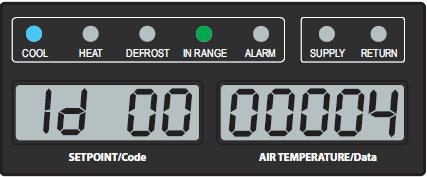
2.On the display, look up the six character wireless password. The password changes every four hours.
a.Press the ALT MODE key.
b.Use the Arrow keys to display "nEt", then press ENTER.
c.Use the Arrow keys to display "PASSW EntR", then press ENTER.
d.The display will show a 6 character password required to connect to this unit’s controller. Write down or take a picture of the password. The password is not case sensitive, so upper or lower case is not relevant.
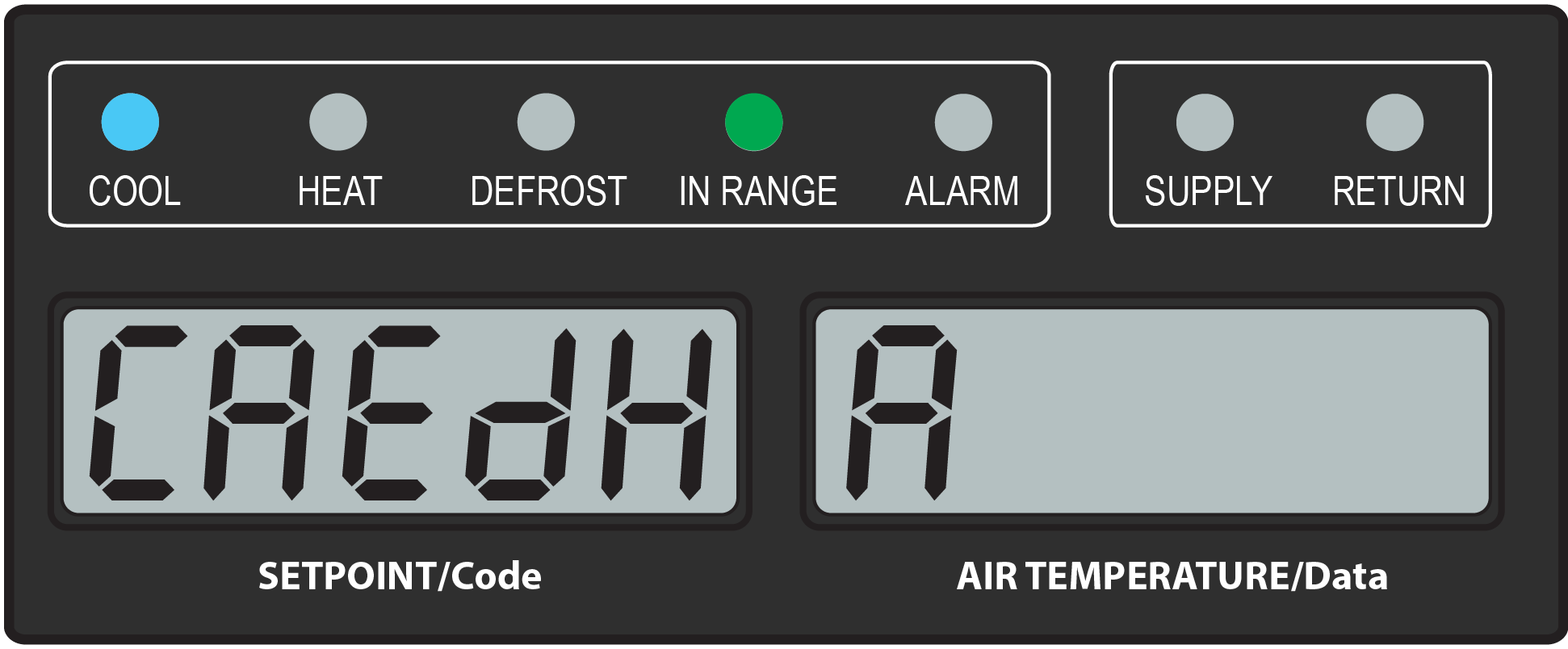
4.6.2.2 Connecting a Phone with ContainerLINK to a Unit
This procedure explains how to enter wifi settings for a particular container unit into the ContainerLINK app to establish a connection to the unit.
1.Open the ContainerLINK™ app and navigate to the Container screen, then the Wi-Fi Settings screen.
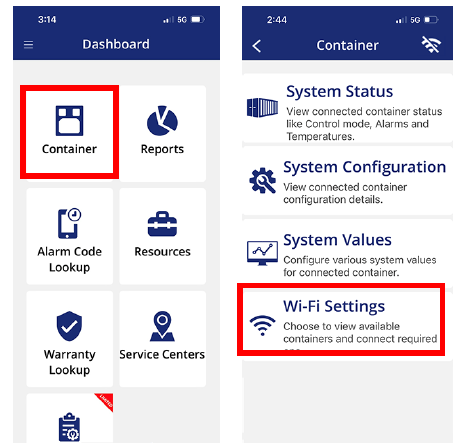
2.Depending on the mobile device, all available networks (along with Container IDs) within range may appear. Choose a Container ID to connect to. See Section 4.6.2.1 for obtaining Container ID.
On some mobile devices, this screen is bypassed and the Login screen appears directly.
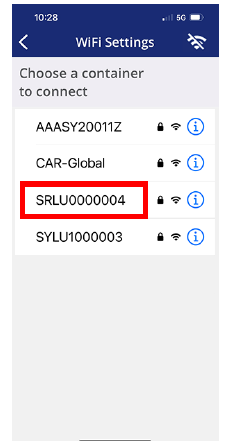
3.At the Login screen, enter or verify the Container ID and Password and select Connect. The values may be inputted automatically. If not, input the values without using any spaces. The password is not case sensitive, so upper or lower case is not relevant. See Section 4.6.2.1 for obtaining a password.
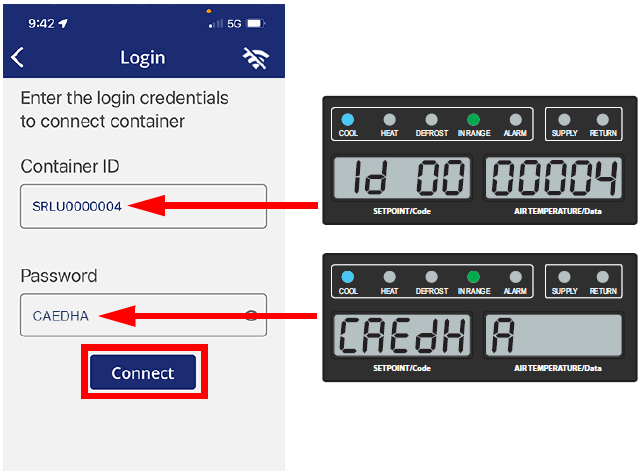
4.If a prompt asks to Join the network, select Join. After clicking Connect, a message will appear “Connected to the WIFI Successfully”. Click OK to begin using the connected features of ContainerLINK™.
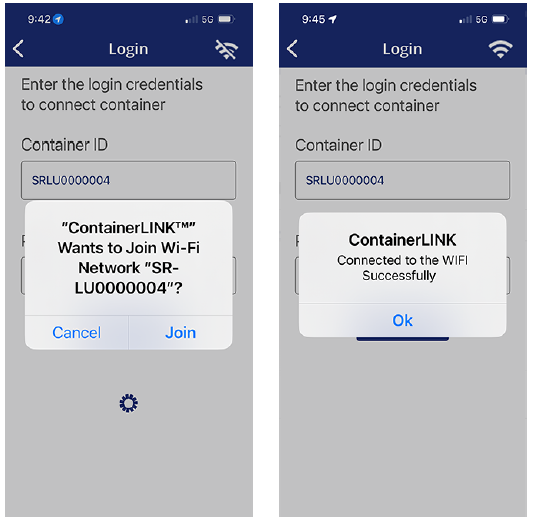
4.6.2.3 Connecting a Laptop with ContainerLINK to a Unit
This procedure explains how to enter wifi settings for a particular container unit into the ContainerLINK app to establish a connection to the unit.
1.Open the ContainerLINK™ app, navigate to the Settings page and select “WiFi” in the upper left corner.
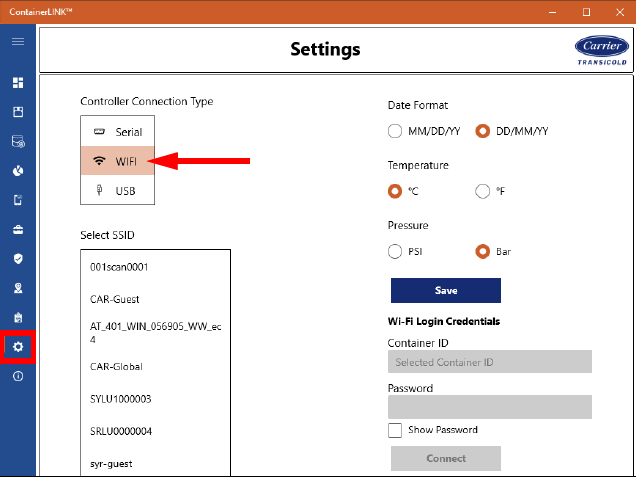
2.Choose the container unit to connect from the Select SSID box. After selecting, the ID is filled into the Container ID box on the right. Type in the password and click Connect. See Section 4.6.2.1 for container ID and password information.
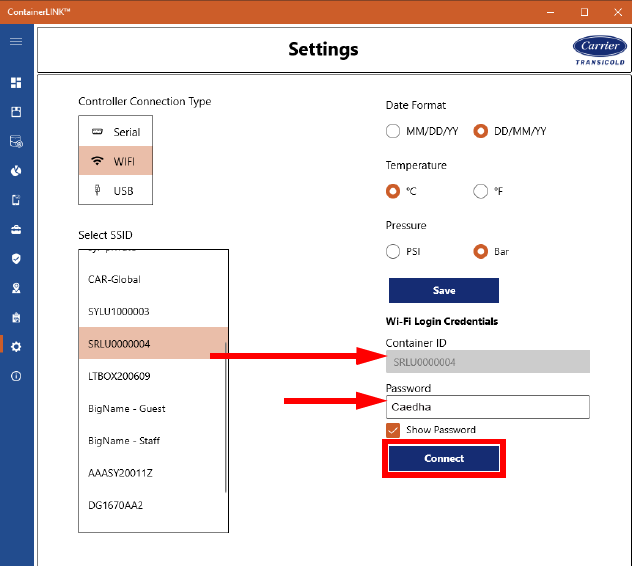
3.Wait for the confirmation message that connection was successful.
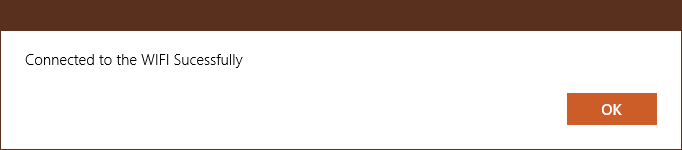
4.At the Container screens (System Status, System Configuration, System Values, Probe Calibration), the connected container ID will appear under the page title.
4.6.3Optional Interrogator Ports Connection
Optional front and rear interrogation receptacles are available on a unit. The front receptacle, mounted under the control box, is for connectivity to third party devices. The rear receptacle, located inside the unit with the USDA receptacles, is for USDA probe calibration only. There are no write commands capable from this port other than those related to USDA calibration.
4.7DataCORDER
Carrier Transicold DataCORDER software is integrated into the controller and serves to eliminate the temperature recorder and paper chart. DataCORDER functions are accessed by keypad selections and viewed on the display.
The DataCORDER consists of the following components:
•Configuration software
•Operational software
•Data storage memory
•Real time clock (with internal battery backup)
•Six thermistor inputs
•Interrogation connections
•Power supply (battery pack)
The DataCORDER functions include the following:
•Logs configured sensor data at the configured time interval.
•Records alarm activity.
•Records PTI results.
•Records modifications to the controller (i.e. configuration, time, software upgrade, etc).
•Records operational events (i.e. defrost, dehumidification, setpoint change, power On/Off, cooling mode, etc).
•Records optional events (i.e. USDA activity, trip start, probe calibration, GDP calibration, etc).
4.7.2DataCORDER Configuration Software
The configuration software controls the DataCORDER recording and alarm functions. Reprogramming to the factory-installed configuration is achieved via the USB menu with a flash drive installed. An ML5 software file or a compatible configuration database file must be on the USB flash drive in order to gain access to the menu. A list of the configuration variables is provided in Table 4–6.
Table 4–6 DataCORDER Configuration Variables
|
Title |
Default |
Option |
|
|---|---|---|---|
|
dCF01 |
(Future Use) |
-- |
-- |
|
dCF02 |
Sensor Configuration |
2 |
2, 5, 6, 9, 54, 64, 94 |
|
dCF03 |
Logging Interval (Minutes) |
60 |
15, 30, 60, 120 |
|
dCF04 |
Thermistor Format |
Short |
Long |
|
dCF05 |
Thermistor Sampling Type |
A |
A, b, C |
|
dCF06 |
Controlled Atmosphere / Humidity Sampling Type |
A |
A, b |
|
dCF07 |
Alarm Configuration USDA Sensor 1 |
A |
Auto, On, Off |
|
dCF08 |
Alarm Configuration USDA Sensor 2 |
A |
Auto, On, Off |
|
dCF09 |
Alarm Configuration USDA Sensor 3 |
A |
Auto, On, Off |
|
dCF10 |
Alarm Configuration Cargo Sensor |
A |
Auto, On, Off |
Procedure to Display DataCORDER Configuration Variables:
1.Press the ALT. MODE key on the keypad.
2.Use the Arrow keys until “dCF” is displayed, then press the ENTER key.
3.Press an Arrow key until the left window displays the desired variable number. The right window will display the value of this item for five seconds before returning to the normal display mode. If a longer display time is desired, press the ENTER key to extend the display time to 30 seconds.
Descriptions of DataCORDER operation for each variable setting are provided in the following paragraphs.
Two modes of operation may be configured, the Standard Mode and the Generic Mode.
In the Standard Mode, the user may configure the DataCORDER to record data using one of seven standard configurations. The seven standard configuration variables, with their descriptions, are listed in Table 4–7.
The inputs of the six thermistors (supply, return, USDA #1, USDA #2, USDA #3 and cargo probe) and the humidity sensor input will be generated by the DataCORDER.
The Generic Mode allows user selection of up to eight network data points to be recorded. Changing the configuration to generic and selecting which data points to record may be done using the Carrier Transicold Data Retrieval Program. A list of the data points available for recording follows.
•Control mode
•Control temperature
•Frequency
•Humidity
•Phase A, B, C current
•Main voltage
•Evaporator expansion valve percentage
•Discrete outputs (Bit mapped - require special handling if used)
•Discrete inputs (Bit mapped - require special handling if used)
•Ambient Temperature Sensor (AMBS)
•Evaporator Temperature Sensor (ETS1 / ETS2)
•Compressor Discharge Temperature Sensor (CPDS)
•Return Temperature Sensor (RTS)
•Supply Temperature Sensor (STS)
•Defrost Temperature Sensor (DTS)
•Discharge Pressure Transducer (DPT)
•Suction Pressure Transducer (SPT)
•Evaporator Pressure Transducer (EPT)
•Vent Position Sensor (VPS)
Table 4–7 DataCORDER Sensor Configurations
|
Description |
|
|---|---|
|
2 sensors (dCF02=2) |
2 thermistor inputs (supply & return) |
|
5 sensors (dCF02=5) |
2 thermistor inputs (supply & return) 3 USDA thermistor inputs |
|
6 sensors (dCF02=6) |
2 thermistor inputs (supply & return) 3 USDA thermistor inputs 1 humidity input |
|
6 sensors (dCF02=54) |
2 thermistor inputs (supply & return) 3 USDA thermistor inputs 1 cargo probe (thermistor input) |
|
7 sensors (dCF02=64) |
2 thermistor inputs (supply & return) 3 USDA thermistor inputs 1 humidity input 1 cargo probe (thermistor input) |
|
9 sensors (dCF02=9) |
Not Applicable |
dCF03 - Logging Interval
The user may select four different time intervals between data recordings. Data is logged at exact intervals in accordance with the real time clock. The clock is factory set at Greenwich Mean Time (GMT).
The user may configure the format in which the thermistor readings are recorded. The short resolution is a 1 byte format and the long resolution is a 2 byte format. The short requires less memory and records temperature with variable resolutions depending on temperature range. The long records temperature in 0.01°C (0.02°F) steps for the entire range.
Three types of data sampling are available: average, snapshot and USDA. When configured to average, the average of readings taken every minute over the recording period is recorded. When configured to snapshot, the sensor reading at the log interval time is recorded. When USDA is configured, supply and return temperature readings are averaged and the three USDA probe readings are snapshot.
dCF07 through dCF10 - Alarm Configuration
USDA and cargo probe alarms may be configured to OFF, ON or AUTO. If a probe alarm is configured to OFF, the alarm for this probe is always disabled. If a probe alarm is configured to ON, the associated alarm is always enabled.
If the probes are configured to AUTO, they act as a group. This function is designed to assist users who keep the DataCORDER configured for USDA recording, but do not install the probes for every trip. If all the probes are disconnected, no alarms are activated. As soon as one of the probes is installed, all of the alarms are enabled and the remaining probes that are not installed will give active alarm indications.
4.7.3DataCORDER Operational Software
The operational software reads and interprets inputs for use by the configuration software. The inputs are labeled function codes. The DataCORDER function code assignments may be accessed by the operator to examine the current input data or stored data.
Procedure to Display DataCORDER Function Codes:
1.Press the ALT. MODE key on the keypad.
2.Use the Arrow keys until “dC” is displayed, then press the ENTER key.
3.Press an Arrow key until the left window displays the desired function code number. The right window will display the value of this item for five seconds before returning to the normal display mode. If a longer display time is desired, press the ENTER key to extend the display time to 30 seconds.
4.If a function is not applicable for the unit, dashes “-----” are shown on the display.
Descriptions of DataCORDER function codes are provided in the following paragraphs.
dC1 - Recorder Supply Temperature
Current reading of the Supply Recorder Sensor (SRS).
dC2 - Recorder Return Temperature
Current reading of the Return Recorder Sensor (RRS).
Current readings of the USDA #1 probe.
Current readings of the USDA #2 probe.
Current readings of the USDA #3 probe.
dC14 - Cargo Probe 4 Temperature
Current reading of the cargo probe #4.
dC22 - USDA 1 Sensor Calibration
Current calibration offset value for the USDA #1 probe. This is entered via the interrogation program.
dC23 - USDA 2 Sensor Calibration
Current calibration offset value for the USDA #2 probe. This is entered via the interrogation program.
dC24 - USDA 3 Sensor Calibration
Current calibration offset value for the USDA #3 probe. This is entered via the interrogation program.
An approximation of the number of logging days remaining until the DataCORDER starts to overwrite the existing data.
Number of days of data that are currently stored in the DataCORDER.
dC30 - Date of Last Trip start
The date when a Trip Start was initiated by the user. In addition, if the system goes without power for seven continuous days or longer, a trip start will automatically be generated on the next AC power up. Press and hold the ENTER key for five seconds to initiate a “Trip Start.”
Shows the current status of the optional battery pack.
PASS: Battery pack is fully charged. FAIL: Battery pack voltage is low.
Current time on the real time clock (RTC) in the DataCORDER.
Current date (month and day) on the RTC in the DataCORDER.
Current year on the RTC in the DataCORDER.
dC35 - Cargo Probe 4 Calibration
Current calibration value for the Cargo Probe. This is entered via the interrogation program.
4.7.4DataCORDER Power Up
The DataCORDER may be powered up in any one of the following methods:
1.Normal AC power: The DataCORDER is powered up when the unit is turned on via the Stop-Start switch.
2.Controller DC battery pack power: If a battery pack is installed, the DataCORDER will power up for communication when the user presses the battery key.
3.Real Time Clock demand: If the controller is equipped with a charged battery pack and AC power is not present, the DataCORDER will power up when the real time clock indicates that a data recording should take place. When the DataCORDER is finished recording, it will power down.
During DataCORDER power-up, while using battery-pack power, the controller will perform a hardware voltage check on the battery. If the hardware check passes, the controller will energize and perform a software battery voltage check before DataCORDER logging. If either test fails, the real time clock battery power-up will be disabled until the next AC power cycle. Also, DataCORDER temperature logging will be prohibited until that time.
An alarm will be generated when the battery voltage transitions from good to bad indicating that the battery pack needs recharging. If the alarm condition persists for more than 24 hours on continuous AC power, it indicates that the battery pack needs replacement.